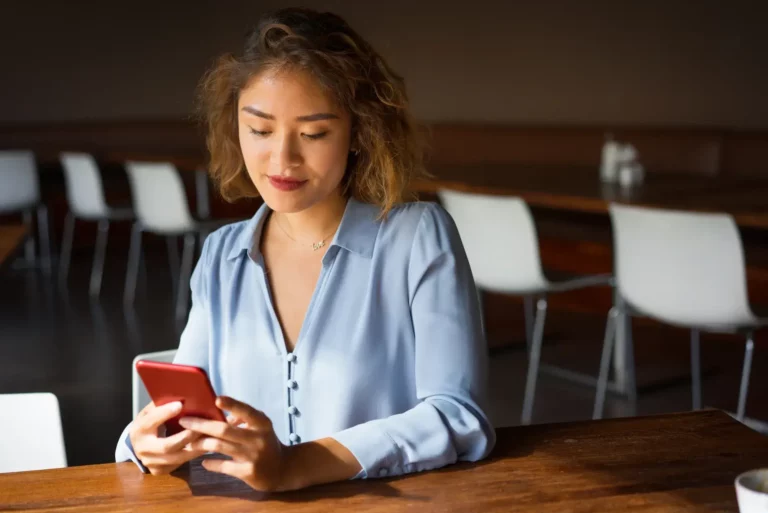As the QuickBooks online enterprise expands, it makes sense that they need to grow their library of file extensions to accommodate the big data. QuickBooks Desktop uses different file types to express varying forms of information. For example, your main company files (QBW) are in a whole other realm than the backup data files (QBB).
What is a Quickbooks File Extension?
A Quickbooks file extension is a type of file extension that is exclusively used (and owned) by Quickbooks to help keep track of big data. The most common Quickbooks file extension is QBW (company file), followed by QBB (backup file) and QuickBooks Online (bank statement file).
File formats also differ depending on your operating system and the version of QuickBooks being used. Are you working with Windows or Mac? QuickBooks 2016 or 2019? To get started, it’s best to understand the most common file extensions and what they represent.
QuickBooks Common File Extensions
QuickBooks files are generally categorized by what they do and how they function. So, what are the key file extensions used in QuickBooks? Here are the top ones you should know:
QuickBooks Files for Windows
QBW
File type: QuickBooks Company file
Whenever you generate a company file in the system, it is assigned the .qbw extension. This holds your company file and account data. For example, if you create a company called Easy123, it would appear in QuickBooks as Easy123.qbw. The qbw file is one of the most popular on the platform.
QBB
File type: QuickBooks Backup file
Every time you back up a company file, QuickBooks creates a backup in the system and assigns it a .qbb extension. Familiarize yourself with the qbb file as you will see them a lot. When you restore your company backup file (qbb) that contains company data and accounting data, QuickBooks creates a new (qbw) company file based on the last backup saved.
QBM
File type: QuickBooks Portable file
If you move or email a company file, a compressed version of the file is created and assigned a qbm extension. This qbm file process helps to track the path of your data.
QBO
File type: QuickBooks Bank Statement file
When a business downloads transactions from their bank, QuickBooks opens them with a .qbo file format. You can also import a qbo file to quickly export transactions into your bank register. These files help to facilitate online banking.
QBR
File type: QuickBooks Report Template file
QuickBooks saves time by creating templates to retain customization settings for future use. If you memorize a report template and export it, QuickBooks will attach a qbr extension to the file that’s created.
QSM
File type: QuickBooks Statement Writer file
For working in Excel, QuickBooks Statement Writer files are used. QuickBooks saves information in a file with a qsm extension.
QSS
File type: QuickBooks Statement Writer file
When using QuickBooks Statement Writer to customize reports and statements, your settings are saved in a file with a qss extension in QuickBooks. You can customize other reports with your qss file.
QST
File type: QuickBooks Statement Writer file
To use an available template file for a layout, use a qst extension file.
QuickBook Files for Accountants
QBX
File type: Accountant’s Review Copy/Transfer file
If you make a backup of your company file for an accountant, QuickBooks assigns the .qbx file extension. The qbx extension makes it easier when it comes to tax time. The qbx is a portable company file you export and send to an accountant. When the backup is opened, it becomes an accountant’s copy file.
QBA
File type: Accountant’s Copy file
These QuickBooks file extension types are created when an accountant opens a qbx file. When these are sent for review it becomes an accountant copy. The accountant converts the client’s qbx file to a qba working file in QuickBooks Accountant to allow them to make changes to their client’s books to adjust and correct transactions.
QBY
File type: Accountant’s Copy Import file
.qby extensions are QuickBooks file formats created after an accountant opens, reviews, and alters the qba file. You can import these and apply changes to your company file (qbw).
QBJ
File type: General Journal Entries file
If you want to add journal entries created by your accountant, you need a General Journal Entries file. To locate this QuickBooks data, look for the .qbj file extension.
Utility Files
IIF
File type: Intuit Interchange Format file
An IIF file is an export file created when your data leaves the accounting software. Whenever you export your list info, QuickBooks assigns it an .iif extension.
ND
File type: Network Data file
If you start applying the Multi-user mode, the system will create a .nd file format. This is a configuration file that helps QuickBooks manage your user access settings.
TLG
File type: Transaction Log file
Every time you back up a file, the platform keeps track of changes to the file. The data is saved with a .tlg extension. The next time you back up the file, QuickBooks resets the data. If an error is made, you can look at the transaction logs and reset them.
LOG
File type: Event Log file
QuickBooks records important events in the system with a .log file extension. There are two types of log files:
- QWC.log – This records web connect files and errors
- Qbwin.log – This record issues in the file menu found during rebuild
Log files are the main types used for troubleshooting.
ECML
File type: Entitlement file
When you register and install QuickBooks, it creates a file with an .ecml extension. This extension tells QuickBooks Support you are using a licensed product.
QBP
File type: QuickBooks Print file
When you set printing preferences, they are saved in a file with a .qbp file. QuickBooks will auto-save your settings. However, if you run into printer problems, you may need to make changes to the file.
QuickBooks Files for Mac
QB2016
File type: Company file
For a QuickBooks accountant that uses a Mac, this is the company file extension for the 2016 version.
QB2019
File type: Company file
This is the company file extension for the 2019 version of QuickBooks Pro for Mac.
MAC.QBB
File type: Backup file
These QuickBooks file formats are used when you move your Mac files to QuickBooks Desktop for Windows.
DMG
File type: Apple Disk Image file
This extension is the backup for the QuickBooks company file. It is saved as an Apple disk image.
plist
File type: Apple Property List file
This stores your preferences and registration data.
Why Use QuickBooks File Extensions?
QuickBooks doesn’t deal with extensions for excel, CSV files, pdf, or text files. The brand has created its own lexicon. Different types of file extensions have different characteristics that serve various purposes. Some reasons for this include:
- It becomes easier to determine what a file contains by looking at the extension. Everything is identifiable.
- Users can categorize their data by file extension to prevent disorganization. It also makes for easier auditing.
- Once a file is recognized, it helps the desktop launch it in the right application.
- QuickBooks file extensions help users authenticate data files in a means to secure them.
There are over 50 QuickBooks file extension types but you don’t need to remember them all. This list contains what’s important to get started. Although it may feel like you are learning a new language, once you familiarize yourself with these extensions, it streamlines operations, creates a quicker workflow, and saves on time.