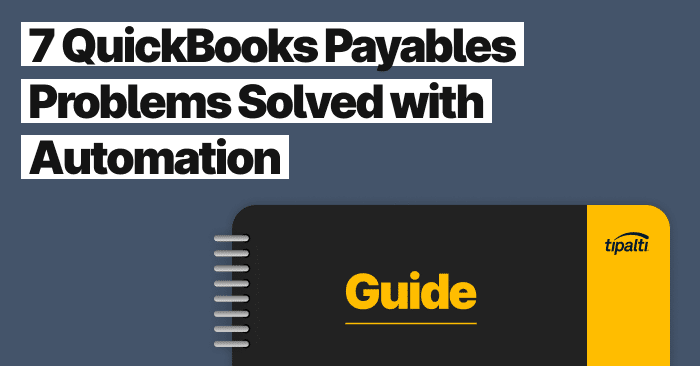
Explore the top 7 ways you can solve common Quickbooks problems with automation.
Fill out the form to get your free eBook.
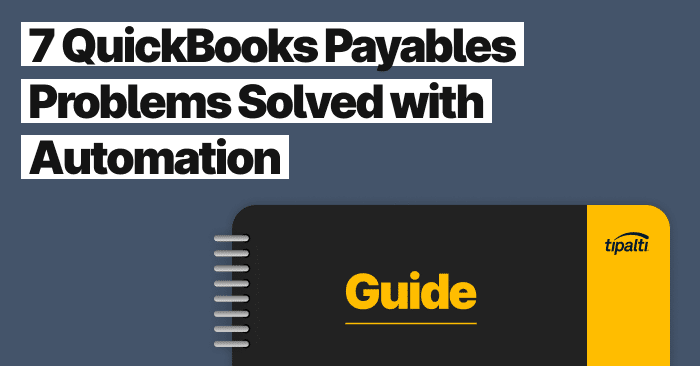
There comes a time in every business when you have to find better ways of doing things. This is especially true with accounts payable processes, which has traditionally meant paying people to pay people. Even with QuickBooks, organizations still have to extract information from suppliers and vendors, manage invoices, and make payments. Thankfully, there’s hope in the form of automation technology. In 7 QuickBooks Payables Problems Solved with Automation, learn the biggest payables problems automation solves for QuickBooks users. Read the eBook to discover: – The challenges of global payables – How to reduce exposures to AP risk – Missed strategic opportunities within finance – The growing impact of payables transformation
Currently, about 26.56 million businesses use QuickBooks Desktop in the United States, and 5.3 million use QuickBooks Online. Cloud-based QuickBooks Online stands out among the competition for many reasons and is particularly popular with small business owners.
It is easier to use than the desktop version. For many companies, the game changer is the sheer number of integrations allowing you to connect your accounting software to the best business apps on the market.
Today, there are over 650 different QuickBooks integrations, which makes choosing the right apps a daunting task. You’re looking to make life simpler, not harder, so how do you know which integrations will work best? Here’s a hint: automation will maximize your QuickBooks investment.
This article will cover QuickBooks Online integrations, how to find them, and the best QuickBooks Online integrations on the market right now.
A Brief Overview of QuickBooks
QuickBooks Online is cloud-based accounting software that enables companies of any size to manage financial business processes from anywhere in the world (as long as there’s an internet connection). In addition, the subscription-based service boasts key features like:
- Inventory Management: Track inventory levels and monitor the cost of goods sold
- Bookkeeping: Track expenses, sales, income, and reconcile bank accounts
- Invoicing: Create and send professional invoices and estimates to customers directly
- Payroll: Add-on the service for payroll management and calculate employee salaries with taxes
- Financial Reporting: This includes accounting data like profit and loss statements, balance sheets, and cash flow statements
- Third-party Integrations: QuickBooks Online integrates with other third-party apps for everything from project management to CRM
QuickBooks Online also allows for multi-user access, with different levels of permissions depending on the role. Since QuickBooks Online is cloud-based, it has become a popular choice for remote and distributed teams across the globe.
Understanding QuickBooks Integration
QuickBooks Integration refers to the process of connecting QuickBooks Online to other third-party applications or systems. The goal of integrating additional apps into the platform is to streamline data exchange and reduce the need for manual data entry, ultimately improving accuracy and saving time.
A QuickBooks sync with other applications streamlines workflows and ensures data is up-to-date across systems. Integration enhances reporting by consolidating data across multiple systems and reduces the chance of inconsistencies.
QuickBooks Online integrates with a wide range of applications, including (but not limited to):
- Payment processing software
- E-commerce platforms
- Inventory management systems
- Customer relationship management (CRM)
- Project management tools
QuickBooks integration is achieved through APIs (Application Programming Interfaces), custom-built integrations, or middleware.
Options for QuickBooks Integration
When it comes to integrating QuickBooks with other applications, you have several options:
- API: QuickBooks provides an API that allows third-party developers to integrate their software. This requires a developer to build a custom integration that connects the two systems.
- Middleware: Middleware is software that sits between two systems and facilitates data exchange. Middleware can be used for QuickBooks Online app integrations like e-commerce platforms, CRMs, or inventory management systems. Zapier is one good example of middleware that provides pre-built integrations that do not require any coding or dev skills.
- Custom-Built: If none of the pre-built integrations fit, you can also build a custom integration. However, this option requires development skills, is costly, and can be time-consuming.
When considering QuickBooks add-ons, evaluate the cost, level of effort, and technical expertise required. The integration must meet your business needs and goals.
Are you missing strategic opportunities in finance?
What if there was a way to automate even more of what you’re doing? There is.
Robust QuickBooks Integrations for Different Tasks
There are hundreds of integrations for QuickBooks, so we’ve listed the top few in each business category to get you started:
AP Automation Integrations
AP automation integrations take your QuickBooks account to the next level. As a result, your teams spend less time on accounting and more on driving growth. These apps simplify time tracking, inventory management, and real-time analytics.
- Tipalti – Automate the entire end-to-end payables flow, including vendor onboarding.
- SOS Inventory – Easily manage orders, manufacturing, and inventory.
- QuickBooks Time – Use time tracking to simplify payroll and invoicing.
Integrations for Data Entry
A business can eliminate repetitive data entry with apps built for auto-fill. Data will flow automatically into your books, where everything can be reviewed in one spot.
- Connect to PayPal – Import all PayPal transactions directly into QuickBooks Online.
- Connect to Square – Import your sales-related data and chart of accounts into QuickBooks Online.
- Amazon Business Purchases – Automatically track Amazon Business purchases in QuickBooks Online.
Sales Channel Integrations
Seamlessly connect all sales channels to QuickBooks Online. Auto-import orders, payouts, refunds, sales tax, and other data to create a 360-degree view of income and expenses.
- Amazon Seller Connector by QuickBooks – Save time on data entry by importing payouts and orders into QuickBooks Online from Amazon.
- eBay Connector by QuickBooks – Improve accuracy by reducing the need for manual data entry.
- Shopify Connector by QuickBooks – Connect your Shopify store and automate accounting through QuickBooks Online.
Productivity & Product Management Integrations
QuickBooks Online integrations add more functionality and features to your QuickBooks to help run your business.
- Salesforce – gain full visibility into how your business is running
- Method:CRM – Stay organized to better nurture and convert leads.
- BigTime – Project management for professionals.
- Gusto – Manage small business payroll, benefits, and other HR tasks.
- Ecommerce Sync by Webgility – Completely syncs all ecommerce orders, fees, and inventory.
- Housecall Pro – CRM with scheduling and invoicing for service businesses.
Global Payouts Integrations
QuickBooks Online also has top integrations for international commerce. For example, if you need to make mass payments, there are some prime integrations. The QuickBooks Tipalti integration is one of them:
- Tipalti – AP automation, invoice approval workflows, built for QuickBooks Online, close faster, supplier onboarding, reduce workload, and raise retention rate by 99%.
Benefits of Integrating with QuickBooks
Integrating your tools with QuickBooks has a multitude of perks. This includes:
1. Reduce Manual Data Entry
The staff spends less time typing the same things over and over again. QuickBooks Online will auto-sync payment data with your top tools for effective AP automation.
2. Streamline Workflows
Create a greater level of operational efficiency with QuickBooks Online integrations.
3. Accurate Reporting
Integrating with QuickBooks Online ensures that all financial data is up-to-date and accurate, making your reporting more reliable. This also enables more informed decision-making throughout business processes and highly effective forecasting.
4. Improved Customer Service
QuickBooks Online integrations help businesses provide faster and more accurate responses to customer inquiries.
5. Cost Savings
Integrating with QuickBooks will save a business time and money by reducing the need for manual processes and additional labor.
6. Increased Visibility
QuickBooks Online integrations increase visibility into financial operations and enable companies to make better decisions.
7. Scalability
QuickBooks Online allows brands to scale their operations quickly by automating processes and streamlining essential workflows.
How to Set Up QuickBooks Integration
Regarding QuickBooks Online vs. Desktop, QuickBooks Online can get slightly more complicated. However, once everything is set up and integrated, you’ll find the system more flexible than anything else. Here are a few steps to getting started with QuickBooks Online integrations:
- Choose how you want to integrate. Evaluate the different options and pick the best one that suits your needs and budget. For example, if you’re a smaller business, it might be easier to use QuickBooks Online’s API rather than having a developer custom-build an integration.
- Connect the systems. This typically involves providing authorization and access to both systems.
- Configure the integration. This is where you specify what data will be synced, how often, and any other custom requests. This may require some tech expertise, depending on your chosen integration option.
- Test the integration. You always want to guarantee everything works before moving to a live environment. All data should be syncing correctly, and the systems should work.
- Launch and monitor. Launch the app and watch to make sure everything is working properly. Monitor it regularly to ensure it continues to function the way you intended.
- Troubleshoot issues. At times, kinks in the chain may appear. You can make adjustments to the configuration or seek help from an expert.
Summing it Up
There are many alternatives to QuickBooks, but there’s a reason why this brand is so popular—the integrations.
Setting up a QuickBooks integration is relatively easy, especially if you use their API. The system has been built so you can piecemeal your greatest solution, and customize the tool to work best for your business.
First, however, you must choose the right integration option, securely connect both systems, configure everything accurately, test it thoroughly, and monitor progress. With the proper installation and maintenance, QuickBooks Online integrations will provide your business with numerous benefits, extra time, more cash, and significant growth potential. Read more about solving your QuickBooks Payables problems here.
