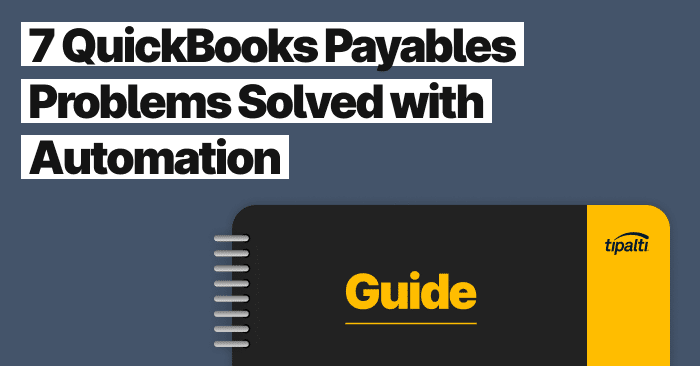
Explore the top 7 ways you can solve common Quickbooks problems with automation.
Fill out the form to get your free eBook.
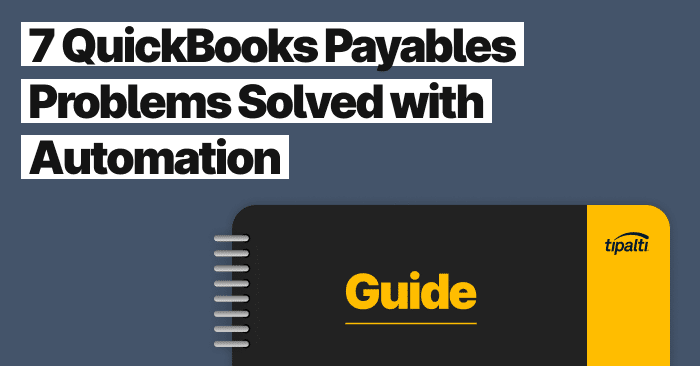
There comes a time in every business when you have to find better ways of doing things. This is especially true with accounts payable processes, which has traditionally meant paying people to pay people. Even with QuickBooks, organizations still have to extract information from suppliers and vendors, manage invoices, and make payments. Thankfully, there’s hope in the form of automation technology. In 7 QuickBooks Payables Problems Solved with Automation, learn the biggest payables problems automation solves for QuickBooks users. Read the eBook to discover: – The challenges of global payables – How to reduce exposures to AP risk – Missed strategic opportunities within finance – The growing impact of payables transformation
QuickBooks Online, with its QuickBooks Payments option, uses Intuit Merchant Services for customer credit card processing services, and efficiently receives credit card payments. QuickBooks credit card processing includes customer payment links when invoicing, depositing cash receipts from payments into the user’s merchant account daily, and automatically recording the credit card transactions.
Your first step to processing credit cards with QuickBooks Online is to apply for QuickBooks Payments. Then consider using Intuit QuickBooks and seamless third-party software integration. This article explains the steps for credit card processing through QuickBooks Online.
QuickBooks Payments with Intuit Merchant Services
Users apply within QuickBooks Online (or QuickBooks Desktop) for the optional QuickBooks Payments feature. Business owner information is required application information to evaluate a small business for the program. QuickBooks business users designate which bank account will be their merchant account for QuickBooks Payments after QuickBooks Payments approval by Intuit Merchant Services.
Besides credit card processing in QuickBooks, Intuit Merchant Services (IMS) handles online payment processing using these payment methods:
- debit cards
- ACH (electronic bank account transfers)
- wire transfers
- PayPal
- Apple Pay
- card readers for mobile payments with GoPayment, and
- point of sale.
QuickBooks can accept credit cards with QuickBooks Payments, using the customer’s choice of Mastercard, Visa, American Express, and Discover. The transaction fees vary, depending on the method used (card swipe, online invoice, or keyed). A flat-rate credit card processing fee of 25 cents per transaction is charged by Intuit Merchant Services, besides their percentage-of-transaction-amount fee.
When is cash from credit card processing with QuickBooks Payments deposited in your bank account when you use QuickBooks Online? QuickBooks Payments users joining after May 2019 automatically get next-day deposits for credit card payments. Cash is deposited in your merchant account next business day for payments made by 3 pm Pacific Time, or in two business days for payments made after 3 pm PT. For new QuickBooks Payments users, it will initially take up to five business days to receive deposits for the first one to four weeks.
Intuit Merchant Services meets the Payment Card Industry Data Security Standard (PCI DSS) for credit card acceptance, including protecting card data. Therefore, Intuit QuickBooks Payments has PCI compliance for payment processing.
QuickBooks credit card processing from IMS includes per-transaction processing fees. Intuit Merchant Services charges additional fees and offers a choice of monthly plans. For some companies, paying the $20 monthly fee plan instead of the no-fee monthly plan can be justified by lower per-transaction volume pricing. Small businesses prefer the no-fee plan.
For the steps to set up QuickBooks Payments and how to accept (and make) ACH bank transfers in QuickBooks Online with QuickBooks Payments, read the How-To Guide for Accepting Payments with QuickBooks and The Ultimate Guide to QuickBooks ACH Payments.
Types of Credit Card Processing for QuickBooks Online
Use QuickBooks Online credit card processing with:
- Sales receipts (paid immediately by the customer)
- Open sales invoices (billed for later payment)
- Recurring credit card payments on sales receipts or invoices, and
- Mobile payments with either the QuickBooks or GoPayment iOS or Android app.
This article lists the steps for processing each type of customer credit card payments in QuickBooks Online. We include:
- some screenshots from a QuickBooks Online video on YouTube titled How to Use QuickBooks Payments, and
- links to customer support information from QuickBooks Online, and
- links to related Tipalti guides and articles, including:
- how to set up QuickBooks Payments, and
- how to process ACH payments in QuickBooks.
Intuit QuickBooks credit card processing is also available for other QuickBooks accounting software, including QuickBooks Point of Sale (POS) for in-store retail and QuickBooks Desktop payments.
How to process credit card payments in QuickBooks Desktop is different. Read QuickBooks Desktop and QuickBooks Merchant Services support resources online, including FAQs. Discover the steps for the processing solutions and different QuickBooks credit card processing fees for QuickBooks Desktop. Find QuickBooks POS resources if your business uses QuickBooks Point of Sale software.
How to Process Sales Receipt Credit Card Payments in QuickBooks Online
Process Sales Receipt Credit Card Payments in QuickBooks Online:
- + > New
- > Sales receipt or Make a sale
- Choose the Customer using the dropdown
- Add products and services and complete form information
- Choose the Credit card Payment method using the dropdown
- > Enter credit card details
- If using Magtek card reader > Swipe card, then swipe customer’s credit card, or
- Manually key in card information
- > Process Credit card, then Save
- Save and close.
How to Process Open Invoice Credit Card Payments in QuickBooks Online
The customer can follow an email link they’ve received from the seller to pay an online open sales invoice. Otherwise, the seller can perform the following steps in QuickBooks Online.
Process Open Invoice Credit Card Payments in QuickBooks Online:
- + > New
- > Receive payment or Receive invoice payment
- Choose the Customer using the dropdown
- > Outstanding transactions, select the open invoice to pay
- For a partial payment, change the amount in Amount Received to the partial payment amount received
- Choose the Credit card Payment method using the dropdown
- > Enter credit card details
- If using Magtek card reader > Swipe card, then swipe customer’s credit card, or
- Manually key in card information
- > Process Credit card, then Save
- Save and close.
How to Automate and Process Recurring Credit Card Payments in QuickBooks Online
Automate and Process Recurring Credit Card Payments in QuickBooks Online:
- + > New
- > Sales receipt
- Choose the Customer using the dropdown
- Add products and services and complete form information
- Choose the Credit card Payment method using the dropdown
- > Enter credit card details
- If using Magtek card reader > Swipe card, then swipe customer’s credit card, or
- Manually key in card information, and
- Choose Use this credit card in the future for this customer and click OK
- > Make Recurring
- Enter a name for the template
- Type = Scheduled
- Interval = choose Daily, Weekly, Monthly, or Yearly
- Enter the Start date and enter End as the number of times to charge customer (occurrences)
- Save template
- Have customer sign Automatic Credit Card Billing Authorization Form
- Edit or delete recurring transactions from the Gear (settings) link for Recurring Transactions.
Automated payments can also be used for customers who want to pay a regular amount on invoices at scheduled intervals.
How to Process Credit Card Payments with the QuickBooks Mobile App
- + > New
- > Sales receipt
- Enter the Customer
- Add products and services and complete form information
- Choose the Credit card Payment method called Credit
- Enter Next on iOS (not required for Android) mobile devices
- > Enter credit card details
- If using Bluetooth card reader > Swipe or dip card
- Key card information manually or Scan card with a mobile device
- > Email receipt to customer after completion of transaction
Users can also take invoice payments with the QuickBooks mobile app by selecting Invoice Payment instead of Sales Receipt.
How QuickBooks Online Users Process Mobile Credit Card Payments with GoPayment
QuickBooks Online merchants can use GoPayment mobile app to process credit card payments if they don’t use the QuickBooks mobile app. For GoPayment, set up QuickBooks Payments and get a Bluetooth card reader from the GoPayment app or key in the card numbers. GoPayment is used to pay-as-you-go or receive payments from anywhere, at any time, on the cloud.
GoPayment blue background only processes real-time in-person payments.
The QuickBooks GoPayment green mobile app is used to:
- Immediately receive payment for a new sale using a sales receipt
- Receive payment on an existing open invoice, and
- Accept payment in advance of invoicing.
Process credit cards for new sales in the GoPayment green app
GoPayment green app steps for processing credit cards for real-time, in-person sales:
- Click the + symbol > New sale
- Either click the tab to enter Items or enter the Total amount of the sale
- > Review order
- > Charge$
- Choose your credit card payment method as either Card reader or Key in card.
- When using the mobile card reader, choose the type of credit card (a or b):
- Place an EMV chip credit card in the slot with the chip facing down
- Magnetic strip faces the customer
- Tap Charge
- Swipe credit cards
- Magnetic strip faces the customer
- Slide the credit card through the slot on the back of the card reader
- Tap Charge
- For using Apple Pay, Google Pay, or Samsung Pay with the QB31 Bluetooth QuickBooks card reader:
- The customer taps their mobile device to the front of the card reader
- Tap Charge
- Place an EMV chip credit card in the slot with the chip facing down
- To use QuickBooks GoPayment without a credit card reader:
- Key in the credit card information manually
- Tap Charge.
- > Tender Done
- After completing the transaction, Send to email or text the sales receipt.
Receive credit card payments for open invoices in the GoPayment green app
If customers pay for open invoices in-person instead of using the QuickBooks Online email link sent with their online invoices, merchants can use the GoPayment app to receive payments.
GoPayment green app steps for processing customer credit card payments for open invoices (in QuickBooks Online) are:
- Click the + symbol > Invoice payment
- Find the customer or search for the customer
- Select the invoice that the customer would like to pay
- Tap Charge
- Choose a credit card payment method
- payment options for credit cards are Card reader or Key in card
- When using the mobile card reader, choose the type of credit card (a or b):
- Place an EMV chip credit card in the slot with the chip facing down
- Magnetic strip faces the customer
- Tap Charge
- Swipe credit cards
- Magnetic strip faces the customer
- Slide the credit card through the slot on the back of the card reader
- Tap Charge
- For using Apple Pay, Google Pay, or Samsung Pay with the QB31 Bluetooth card reader:
- The customer taps their mobile device to the front of the card reader
- Tap Charge
- Place an EMV chip credit card in the slot with the chip facing down
- To use QuickBooks GoPayment without a credit card reader:
- Key in the credit card information manually
- Tap Charge.
Take customer payment in advance in the GoPayment green app for QuickBooks Online
GoPayment green app steps for Processing customer credit card payments for open invoices (in QuickBooks Online) are:
- Click the + symbol > Customer payment
- Find the customer or click + to add their customer information
- > Add Charge Amount and enter the amount
- > Charge$
- Choose the credit card payment method (either Card reader or Key in card)
- When using the mobile card reader, choose the type of credit card (a or b):
- Place an EMV chip credit card in the slot with the chip facing down
- Magnetic strip faces the customer
- Tap Charge
- Swipe credit cards
- Magnetic strip faces the customer
- Slide the credit card through the slot on the back of the card reader
- Tap Charge
- For using Apple Pay, Google Pay, or Samsung Pay with the QB31 Bluetooth card reader:
- The customer taps their mobile device to the front of the card reader
- Tap Charge
- Place an EMV chip credit card in the slot with the chip facing down
- To use QuickBooks GoPayment without a credit card reader:
- Key in the credit card information manually
- Tap Charge.
- > Tender Done
- After completing the transaction, Send to email or text the sales receipt.
- Apply this credit to this customer when you later create an invoice in QuickBooks Online.
Check the Intuit QuickBooks customer support link for how to take customer payments in-person with the GoPayment blue app.
Third-Party Integrations with QuickBooks Online for Credit Card Processing
QuickBooks Online can be integrated to meet your industry and business needs:
- with your choice of other third-party payments apps
- including AP automation software
- different merchant service providers
- as payment processors
- with payment gateways
- and payment portals
- processing costs and processing rates vary by the merchant service provider
- and online credit card processing apps and merchant websites
- like Square and Shopify for eCommerce payment processing services
- QuickBooks Online doesn’t currently process shopping carts for eCommerce.
- like Square and Shopify for eCommerce payment processing services
Summary – How to Process Credit Card Payments in QuickBooks Online
Processing credit card payments in QuickBooks Online and with the QuickBooks GoPayment mobile app starts by applying for QuickBooks Payments through QuickBooks Online accounting software and getting approved by Intuit Merchant Services. Follow steps by transaction type. Consider third-party add-on software matching your business needs.
Types of credit card transactions for processing, depositing cash in the merchant account (next-day for payments by 3 pm Pacific Time or 2-day after 3 pm) and automatically recording in QuickBooks Online include:
- real-time and in-person sales receipts
- open sales invoices
- advance payments
- automatic recurring payments, and
- mobile payments using the QuickBooks mobile app or GoPayment app.
QuickBooks Online and the GoPayment green or blue mobile app use different steps. GoPayment green (with a green background) processes more types of credit card transactions for QuickBooks Online automatic recording than GoPayment blue.
