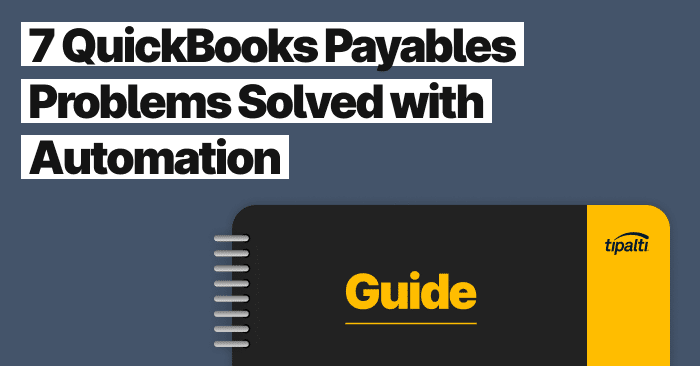
Explore the top 7 ways you can solve common Quickbooks problems with automation.
Fill out the form to get your free eBook.
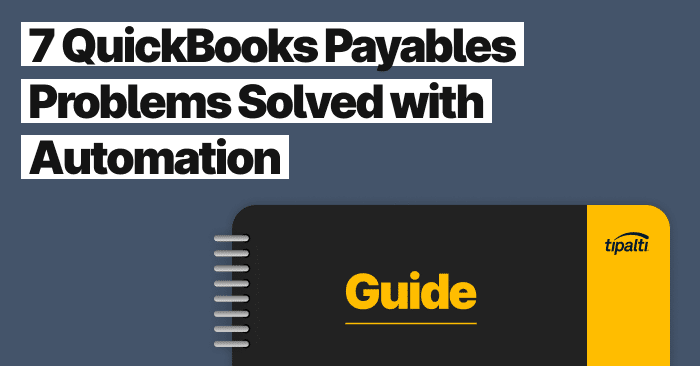
There comes a time in every business when you have to find better ways of doing things. This is especially true with accounts payable processes, which has traditionally meant paying people to pay people. Even with QuickBooks, organizations still have to extract information from suppliers and vendors, manage invoices, and make payments. Thankfully, there’s hope in the form of automation technology. In 7 QuickBooks Payables Problems Solved with Automation, learn the biggest payables problems automation solves for QuickBooks users. Read the eBook to discover: – The challenges of global payables – How to reduce exposures to AP risk – Missed strategic opportunities within finance – The growing impact of payables transformation
QuickBooks Online and QuickBooks Desktop are very popular software products for small businesses and mid-sized companies. But QuickBooks Multi-Currency features may not be advanced enough for your growing business if it makes vendor payments to international suppliers and independent contractors.
Learn the ins and outs of QuickBooks’ Multicurrency features and how to get more out of your global payables with QuickBooks integration add-ons.
What is the QuickBooks Multi Currency Feature?
The QuickBooks Multicurrency feature is used to set a currency type for certain record types to enable payments to foreign vendors and employees, receive payments from foreign customers and partners, and use foreign bank accounts in a different currency besides your home currency. The Multicurrency feature can’t be turned off and affects the use of some QuickBooks software features.
QuickBooks Multicurrency is for companies that use more than one single currency in their accounting, bookkeeping, receipts, and payments. For example, the US dollar (USD) may be your functional currency, but your business pays its suppliers in their local currency, requiring foreign currency conversion at an exchange rate. QuickBooks Multicurrency features include currency exchange.
What are the Capabilities of QuickBooks Multi Currency?
QuickBooks Multicurrency capabilities include:
- Make payments to payees in foreign currencies of suppliers or vendors
- Receive payments from customers or others and bank accounts in foreign currencies
- Automate currency conversions in QuickBooks for transactions not in your Home Currency
- Deposit payment to a bank with a different currency
- Pay employees in a foreign currency
- For new accounts with a customer, create a new customer with a foreign currency
- Create a new vendor with a foreign assigned currency
How can your business improve multi-currency features in QuickBooks?
Automation streamlines QuickBooks payables, simplifying multi-currency transactions, invoice management, and global payments—saving time and reducing errors.
How to Set Up Multi Currency in QuickBooks
Before you enable Multicurrency in QuickBooks, understand that there’s no turning back because it can’t be turned off later. So know that before setting up Multicurrency and don’t ask how to turn off Multi-currency in QuickBooks Online or QuickBooks Desktop later. For more protection against a possible IT catastrophe, remember to backup your QuickBooks company file before enabling Multicurrency.
How to Enable Multi Currency in QuickBooks
Setting up Multicurrency in QuickBooks Desktop and QuickBooks Online is different. The steps for enabling Multi Currency in each Intuit accounting software product follow.
Enable QuickBooks Online Multi Currency
QuickBooks automatically detects your Home Currency. (If needed you can change it.) Following are the steps to set up QuickBooks Online Multicurrency to use other currencies for payments.
Step 1 Go to Settings > Account > settings
Step 2 > Advanced
Step 3 Select Edit in the Currency section
Step 4 >Home Currency drop-down menu > Select your Home Currency
Step 5 Select the Multicurrency checkbox and confirm you can’t undo Multicurrency once turned on
Step 6 Save
Add Currencies in QuickBooks Online
After you turn on Multicurrency in QuickBooks, to Manage Currencies, select the link to go to the Currencies page. Follow these steps to add currencies that your business uses.
Step 1 >Settings > Currencies
Step 2 Select Add currency
Step 3 Choose the new currency from the Add Currency drop-down menu
Step 4 Select Add
Delete Currencies in QuickBooks Online
Step 1 >Settings > Currencies
Step 2 Select the small down arrow icon in the Action column > Select Delete
Step 3 Select Yes to confirm the Delete change
After setting up QuickBooks Multicurrency and your currencies, QuickBooks Support describes other actions that you will take to use Multicurrency in QuickBooks Online.
Enable QuickBooks Desktop Multi Currency
Follow these steps to set up Multi Currency in QuickBooks Desktop:
Step 1 Edit > Preferences > Multiple Currencies
Step 2 Company Preferences tab > Yes, I use more than one currency
Step 3 Select your home currency from the drop-down menu
After you turn on QuickBooks Desktop Multicurrency for your QuickBooks account, you can perform the following Multicurrency-related tasks, according to QuickBooks Desktop Support:
- Add foreign-currency customers and vendors
- Add foreign-currency accounts
- Update your exchange rates
- Create foreign-currency transactions
Which Record Types Support the Multi Currency Feature in QuickBooks?
Record types supporting Multicurrency in QuickBooks include profiles and certain account types in your business chart of accounts:
- Customers
- Vendors
- Price level profiles
- Bank accounts
- Credit card accounts
- Accounts receivable
- Accounts payable
QuickBooks users can be approved for payment processing, including QuickBooks credit card processing through QuickBooks Payments. Or they can use third-party add-ons like AP automation software from Tipalti for multi-currency payment processing with a choice of payment methods and currencies available in the recipient’s country.
Get More From QuickBooks Multi Currency with Add-On Integrations
Tipalti’s AP automation and other finance automation software have integration with QuickBooks Online Advanced, QuickBooks Online Plus, QuickBooks Online Essentials, and QuickBooks Desktop. Tipalti offers advanced multi currency features for its AP automation software. These optional Tipalti software products are Multi-FX and FX Hedging for FX payment and FX accounting and finance.
Tipalti’s optional add-on multi-currency solutions for FX and currency management have integration with QuickBooks Online or QuickBooks Desktop to improve its standard multi currency accounting software. Your business will receive these added benefits:
- No need to set up multiple regional foreign bank accounts
- Provides one central virtual account funded in your preferred currency to manage global payments in over 30 currencies for corporate and all subsidiaries/entities
- Makes easy currency conversions to the local currency for your business
- Tipalti executes payments for you
- Helps your company manage currency volatility
The Benefits of Streamlining Global Payables
Benefits of streamlining global payables include:
- Cutting 80% of end-to-end global payables process time and speeding monthly close
- Eliminating or reducing new hire needs in payables as your company grows
- Reducing fraud risk and errors
- Making efficient and cost-effective international payments when AP automation is integrated with QuickBooks
- Automating real-time global payment reconciliations with multiple currencies and vendor payment methods
- Automating global regulatory compliance
Tipalti Multi-FX benefits for foreign currency conversion and payments include:
- Gives your business access to live foreign exchange rates
- Provides visibility to track currency conversion status
- Supports over 30 currencies
- Lets you execute transfers directly within Tipalti with self-service
- Provides highly competitive conversion rates leveraging Tipalti’s $43B of spend running through the Tipalti platform annually
Add-on AP automation software with advanced multi currency features also makes global payments and accounts payable more efficient in your business than using the standard QuickBooks Multicurrency features. Download our white paper, “How to Eliminate Currency and Forex Challenges in Payables.”
