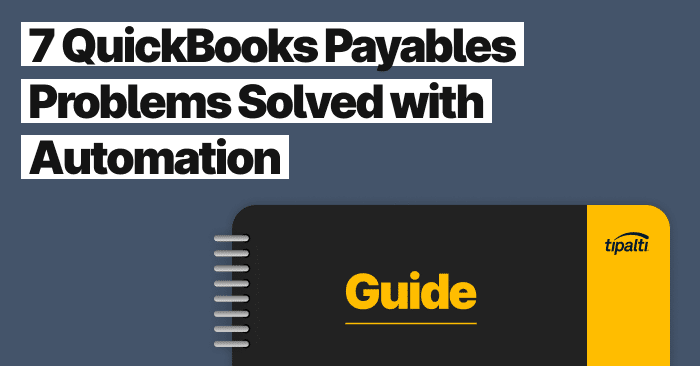
Explore the top 7 ways you can solve common Quickbooks problems with automation.
Fill out the form to get your free eBook.
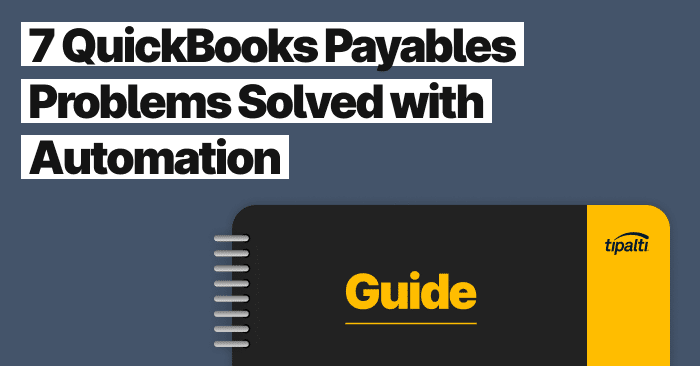
There comes a time in every business when you have to find better ways of doing things. This is especially true with accounts payable processes, which has traditionally meant paying people to pay people. Even with QuickBooks, organizations still have to extract information from suppliers and vendors, manage invoices, and make payments. Thankfully, there’s hope in the form of automation technology. In 7 QuickBooks Payables Problems Solved with Automation, learn the biggest payables problems automation solves for QuickBooks users. Read the eBook to discover: – The challenges of global payables – How to reduce exposures to AP risk – Missed strategic opportunities within finance – The growing impact of payables transformation
Your business can make basic contractor payments with QuickBooks software. But to go beyond basics and add efficiency and cost-effective global payments reach, integrate QuickBooks Online or QuickBooks Desktop with best-in-class AP automation and global partner payments software. You’ll maximize the potential of your QuickBooks system for contractor and supplier payments.
Establish a reliable accounts payable workflow. From invoice processing to vendor payments, read our in-depth guide covering how to pay independent contractors in QuickBooks. This guide also explains why your business should integrate QuickBooks Online or QuickBooks Desktop with advanced third-party Tipalti add-on AP automation and global payments software to make independent contractor payments for these self-employed small business owners better.
Can You Pay Contractors in QuickBooks?
You can pay contractors through QuickBooks Desktop or QuickBooks Online. With QuickBooks Online, you’ll need a QuickBooks Contractor Payments subscription to pay contractors only or QuickBooks Payroll subscription to pay both contractors and employees. With QuickBooks Desktop, you’ll use QuickBooks Desktop Payroll. You can also use QuickBooks Contractor Payments alone without QuickBooks Online.
Your best option for QuickBooks contractor payments is using add-on AP automation and global payments software to pay self-employed independent contractor or freelancer invoices.
The next section covers how to pay a 1099 contractor in QuickBooks. For how to make supplier or vendor payments in QuickBooks and how to apply early payment discounts in QuickBooks, read our guides on those topics.
Pay Contractors in QuickBooks with Direct Deposit or Paper Checks
Two methods for how to pay contractors in QuickBooks Online or QuickBooks Desktop are direct deposit or paper checks. In QuickBooks, direct deposit is a type of QuickBooks ACH electronic funds transfer between payer and payee bank accounts.
Before paying your contractors with direct deposit or paper check, you need to (1) set up the contractor’s profile when it’s a new vendor. This will add your independent contractor and track their 1099 payments (after they fill out a W-9 form). For paying with direct deposit, you’ll need to complete a second step before paying the independent contractor: (2) set up direct deposit by adding your company’s bank information and adding the contractor’s direct deposit information.
How to Pay a Contractor Using Direct Deposit
Steps for paying a contractor using direct deposit (for a fee) are different in QuickBooks Online with Contractor Payments or QuickBooks Payroll or QuickBooks Desktop Payroll.
If you don’t have QuickBooks Online accounting software, you have the option of using Contractor Payments alone to pay contractors using different steps.
You can also pay your contractors by using Open Bills in QuickBooks Online, which will track contractor payments for 1099 reporting, according to a QuickBooks Support page for Pay a contractor with direct deposit.
QuickBooks Online with QuickBooks Contractor Payments or Payroll
Steps to pay a contractor using direct deposit in QuickBooks Online are:
- >Payroll > Contractors
- >Pay contractors
- Verify it’s the right bank account, select >Pay date
- Select one or more contractors by name to pay
- >Pay method >Direct deposit
- >Account dropdown menu, choose the expense category for tracking contractor payments
- Enter amount, description, and other information for the direct deposit payment
- >Preview contractor pay
- >Submit contractor pay
- >Done
QuickBooks Contractor Payments only without QuickBooks Online
Steps to pay a contractor using direct deposit with only QuickBooks Contractor Payments software (not using QuickBooks Online) are:
- >Contractors, >select Contractors
- >Pay contractors
- Select Pay date
- Select one or more contractors by name to pay
- >Pay method >Direct deposit
- >Category dropdown menu, select Contractor Payment or Contractor Reimbursement
- Enter amount, description, and other information for the direct deposit payment
- >Preview contractor pay
- >Submit contractor pay
- >Done
QuickBooks Desktop Payroll
Steps to pay a contractor using direct deposit in QuickBooks Desktop Payroll are:
- Update to the latest version of QuickBooks Desktop
- >Banking, >Write checks
- >Bank account dropdown menu, select the right checking account for paying
- >Pay to the Order of, select contractor name
- >Date field, choose a payment date at least 2 days beyond current date
- >$ field, enter the dollar amount
- >Expenses tab, select expense account for coding (set up in the chart of accounts)
- Ensure the Pay online checkbox is checked (selected by QuickBooks Desktop if you’ve entered the contractor’s bank information)
- >Save and close (to open the Confirmation and Next Steps window)
- >Send to Intuit (to open the Send/Receive window)
- >Send and enter your direct deposit PIN
How to Pay a Contractor Using Paper Check
To pay a contractor using paper check, see the following steps for QuickBooks Online with QuickBooks Contractor Payments or Payroll, QuickBooks Contractor Payments alone, and QuickBooks Desktop with QuickBooks Payroll.
QuickBooks Online with QuickBooks Contractor Payments or Payroll
Steps for paying contractors with a paper check in QuickBooks Online with QuickBooks Contractor Payments or Payroll are:
- Set up your printing preferences
- >Payroll >Contractors
- >Dropdown menu near contractor’s name >Write check
- >Bank account dropdown menu >select bank account to pay contractors
- Enter information and check amount into the check fields
- To print now, >Print check, or to print later, select the Print later checkbox
- >Select and close to close the check window or >Save and new for a new check
- A save command sends the information to the bank register; if you selected >Print later, it sends the check to the print queue
QuickBooks Contractor Payments only without QuickBooks Online
Steps for paying contractors with a paper check with only QuickBooks Contractor Payments software are:
- Set up your printing preferences
- >Contractors, >select Contractors
- Select a contractor by name to pay
- >Pay with direct deposit dropdown menu, select >Write check
- Enter payment information
- >Save or >Save and print
QuickBooks Desktop Payroll
Steps to pay a contractor using a paper check in QuickBooks Desktop Payroll are:
- >Banking >Write checks
- >Bank account dropdown menu >select bank account to pay contractors
- >Pay to the Order of dropdown menu, select contractor’s name
- >Date field, select the desired payment date
- >$ field, enter check amount in dollars
- >Expenses tab, select the expense account for coding
- Ensure the Pay Online checkbox is not checked
- To print multiple checks in a batch later through the queue, check the >Print Later box (if you don’t check the box, QuickBooks will assign a check number)
- >Save & Close
How can your business improve QuickBooks contractor payments?
Download our eBook, “Are You Struggling With Paying Contractors?” to learn how your business can automate global QuickBooks independent contractor payments.
Additional Contractor Payment Methods using Tipalti’s Integration
Making Tipalti international payments with QuickBooks is more comprehensive than using QuickBooks accounting software alone. Tipalti AP automation and global partner payments software streamlines accounts payable workflow for QuickBooks, giving your business more efficiency and cost-savings. Tipalti also adds automated global regulatory compliance and other beneficial features. If you use Tipalti integration as your method for paying contractors, you’ll overcome several QuickBooks accounts payable challenges.
When you integrate Tipalti global partner payments software and AP automation for QuickBooks Online or QuickBooks Desktop, your business will have more payment method choices. These choices can reduce your costs of making international independent contractor and freelancer payments. Tipalti also lets you have the ability to shift some transaction costs to payees, saving your business money. The following Tipalti payment methods include the best ways to pay contractors.
Tipalti payment methods include:
- U.S. ACH
- Global ACH
- Wire transfer
- PayPal
- Paper check
- Virtual Tipalti Card with purchase rebates
When your business uses Tipalti AP automation and global partner payments software, the contractors submit their invoices to accounts payable for PO matching, approval and payment preferably by email or uploading through your Tipalti self-service supplier portal. Independent contractors and freelancers may also submit paper invoices that Tipalti scans and converts using AI/ML-driven OCR (optical character recognition) scanning. Your business can choose to shift some transaction fees to payees.
Tipalti software automatically shows payment status in the supplier portal and emails notifications to confirm invoice receipt and payment. This capability lets your company reduce incoming supplier and contractor inquiries regarding invoice payment requiring a human response by your accounts payable staff.
With Tipalti, you’ll complete invoice processing in time to take early payment discounts, saving your company money on purchases. Another way to save money is to use Tipalti Card, a virtual payment card for earning cash rebates on business purchases.
Your business can use Tipalti AP automation and global partner payments software for all supplier and vendor payments, not just paying independent contractors and freelancers. With Tipalti finance automation software, your company can also make royalty payments, influencer payments, and other partner payments.
Create & File 1099 Tax Forms in QuickBooks
As the payer, your business can track payments and create, file, and distribute 1099-NEC and 1099-MISC tax forms at tax time in QuickBooks Online or QuickBooks Desktop with a QuickBooks data import by vendor list into Tax1099 software.
Automate Contractor Payments & Tax Filings with Tipalti
Tipalti AP automation and global payments software provides 1099 payment tracking and 1099 and IRS Form 1042-S tax compliance reports automatically. Tipalti also gives you the option (at an additional cost) to automate the creation, submission, and distribution to recipients of your actual 1099-NEC forms (Nonemployee Compensation—for independent contractors and freelancers) and 1099-MISC forms (Miscellaneous Information).
For Tipalti users preparing, filing, and distributing to recipients your 1099-NEC or 1099-MISC tax forms as IRS (and applicable state) information returns, optionally use Tipalti data for twelve months with an integrated data import into Tax1099 software partnered with Tipalti. Instead, Tipalti also offers a 1099 tax form e-File service for its software prospects during the 1099 tax season.
Summing It Up
Your business can pay its self-employed independent contractors and freelancers using different types of QuickBooks software. Or it can use a more feature-rich and efficient QuickBooks integration to third-party add-on software. Your business choices for how to pay a 1099 contractor in QuickBooks are:
- QuickBooks Online with QuickBooks Contractor Payments or QuickBooks Online Payroll Core (if you also have employees to pay)
- QuickBooks Contractor Payments software used alone to pay contractors without QuickBooks Online accounting software
- QuickBooks Desktop Payroll subscription
- Third-party automation and global payments software integrated with QuickBooks Online or QuickBooks Desktop
The 4th choice, implemented as a Tipalti add-on app accessible through the QuickBooks login, provides your business with greater efficiency, financial controls, and compliance with less fraud risk. Tipalti automation software lets your company easily pay both domestic and foreign contractors (and pay bills from other global suppliers) with more payment method choices and currencies. Like QuickBooks, with Tipalti integration you can choose to use Tax1099 to eFile your 1099-NEC (and 1099-MISC) tax forms.
Combine highly-rated Tipalti AP automation and global payments software with QuickBooks Online or QuickBooks Desktop. Download our eBook, “7 QuickBooks Payables Problems Solved with Automation.”
