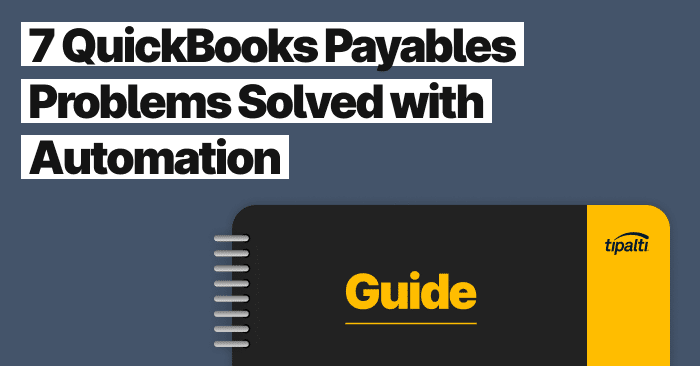
Explore the top 7 ways you can solve common Quickbooks problems with automation.
Fill out the form to get your free eBook.
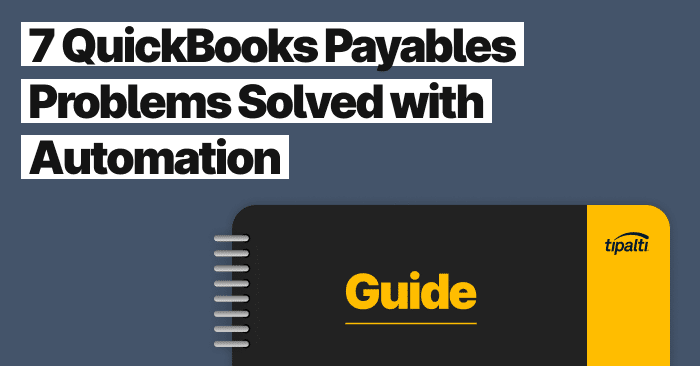
There comes a time in every business when you have to find better ways of doing things. This is especially true with accounts payable processes, which has traditionally meant paying people to pay people. Even with QuickBooks, organizations still have to extract information from suppliers and vendors, manage invoices, and make payments. Thankfully, there’s hope in the form of automation technology. In 7 QuickBooks Payables Problems Solved with Automation, learn the biggest payables problems automation solves for QuickBooks users. Read the eBook to discover: – The challenges of global payables – How to reduce exposures to AP risk – Missed strategic opportunities within finance – The growing impact of payables transformation
The bigger the business, the less time there is for bills. This is why automation is such a vital strategy for modern operations. Recurring payments will ensure vendors are always paid the right amount, at the right time.
That’s what makes QuickBooks such an important tool for every organization, big and small. You can set up recurring ACH payments for your bills and schedule ongoing customer payments. View and manage ACH recurring transactions, automatically schedule payments, or stop recurring ACH.
The following steps cover what a recurring payment is and how to process ACH payments in QuickBooks Online and QuickBooks Desktop.
What are Recurring ACH Payments?
ACH (Automated Clearing House) is a network of U.S.-only financial institutions regulated by Nacha.
Recurring electronic ACH bank transfer payments are EFTs using eChecks for repeating bill payments. This includes transactions for things like:
- Software subscriptions
- eCommerce
- Rent and lease payments
- Loan payments
- Insurance premiums
- Any ongoing bills
All of these payments are automated and scheduled to go out usually on a monthly basis.
How to Set Up Recurring ACH Payments in QuickBooks
Here’s how to set up recurring ACH payments in QuickBooks Online and QuickBooks Desktop to vendors and from customers. You’ll need QuickBooks Payments for recurring transactions using ACH in QuickBooks. And you’ll need a linked QuickBooks ACH authorization form from your customers.
QuickBooks Online Recurring ACH Payments to Vendors
To pay your supplier bills with recurring ACH payments, you need a third-party app for bill pay and payables automation.
QuickBooks Online Recurring ACH Payments from Customers or Lessees
Use this Guide to apply for and set up a QuickBooks Payments account using ACH, debit card, credit cards, or PayPal as payment methods. With QuickBooks Payments, Intuit Merchant Services provides payment processing for a small transaction fee through your connected merchant account.
You can set up scheduled ACH customer payments using sales receipt recurring billing by invoicing customers with these quick steps:
- Go to Settings ⚙ and select Recurring Transactions.
- Select New.
- Select the Transaction Type▼ drop-down menu, select Sales Receipt, then OK.
- Enter a Template Name. This won’t appear on the transaction.
- From the Type▼ drop-down menu, select Scheduled.
- Choose the customer’s name from the Customer▼drop-down menu. Then, verify the email. Note: You can select Automatically send emails to send notifications to your customer when you process their payment.
- Set the interval. For example, if you need a sales receipt every first day of the month, the interval is Monthly on day 1st of every 1 month.
- Enter the Start and End Date.
- Select the Payment method▼ drop-down, select Credit card type or Check.
- Credit card type: Select Enter credit card details to enter the customer’s credit card information or bank account details. Then, select OK.
- Check: Select the Authorization hyperlink to send the Bank Transfer Authorization form to your customer. Check the box to ensure the payment will process each time a form is created.
- Enter the line for the product or service and amount.
- Select Save template. Note: If you want to personalize your template, select Customize.
Please note! In these instructions, “Check” means eCheck because ACH is an electronic payment. QuickBooks has a different procedure for setting up recurring invoices to customers using credit card payments. This QuickBooks Online recurring sales receipt link shows steps for both ACH and credit card payment types.
In the QuickBooks Online link, QuickBooks support explains: “A recurring sales receipt automatically charges a customer at a given interval. Note: If you select Days in advance to create, the charge will process on the date you created the transaction.
For example, if you created a sales receipt on the 5th that recurs on the 15th of each month, the charge will always process on the 5th.
QuickBooks Desktop Recurring ACH Payments to Vendors
Although QuickBooks Desktop support gives steps to pay vendors with recurring paper checks, it doesn’t provide instructions for recurring vendor payments using ACH.
QuickBooks Desktop Recurring ACH Payments from Customers
A recurring ACH payment answer from the QuickBooks Desktop Team is:
“Currently, being able to process recurring ACH payments in QuickBooks Desktop is not an option for us. However, you’ll have the option to process a recurring sales receipt and have your customers hit the Pay Now button and select ACH as a mode payment. To do that, you’ll need to sign up for QuickBooks Payments and then be able to receive ACH payments from customers.”
Are QuickBooks Recurring ACH Payments the Same as Automated ACH Payments?
They are not the same. QuickBooks Online automated recurring ACH payments can be from/to your merchant bank account or using online sales receipts with a “Pay Now” button.
QuickBooks Desktop only offers the sales receipts method for recurring ACH payments. QuickBooks Desktop requires manually receiving ACH payments for invoices not issued as recurring sales receipts.
You and your customers can set up automated repeating ACH payments to a supplier using a selected bank account outside QuickBooks. For example, you may have set up automated ACH payments for a small business loan.
QuickBooks lets you send or receive ACH payments by processing one-time or recurring ACH payments.
Here are the steps to process ACH transfers with QuickBooks Payments:
- Select the Check or ACH payment method as you create a one-time or recurring sales receipt or as you receive a payment.
- Enter your customer’s bank info.
- Get authorization from your customer. You can read them a script or have them fill out a form.
- Process the transfer and get paid!
How to Manage Recurring ACH Payments in QuickBooks
Managing recurring ACH payments is easier in QuickBooks Desktop than QuickBooks Online. The steps for each QuickBooks product are as follows:
How to Manage Recurring ACH Payments in QuickBooks Online
According to QuickBooks Online support, viewing recurring transaction reports is limited in QuickBooks Online.
To check for the recurring transactions or template created, you can open the Recurring Template List report.
Click on Reports at the left pane.
- Look for the report in the search field.
As of now, they don’t have the option to open/run a report showing all recurring transactions of the current/upcoming quarter (or base it on a date range). The report only shows the previous date of the template/transaction created and the next date of the transaction.
Per QuickBooks Online support to (a) edit a recurring ACH template or (b) change the date:
Edit a Recurring Template
To edit your recurring template and the way your recurring transactions are entered, you’ll need to go to the Recurring Transaction List.
- Choose the Gear icon > Recurring Transactions.
- Select the appropriate template and click Edit.
- On the top left of the screen you can edit the name of your recurring template, what type, and set it to Reminder, Unscheduled, or Scheduled.
- Specify how long you will be using it and if you want to be notified in advance.
- Below the scheduling information is the transaction setup, change as needed.
- Once all changes are in, click Save Template.
Change the Date:
To locate the recurring template and edit the schedule:
- Choose the Gear icon > Recurring Transactions.
- On the top left for Template Type: select All or type of template desired to edit.
- Click on the desired template and on the bottom right click on Edit.
- On the left of the recurring template click on the Edit Schedule button.
- Make desired changes to schedule and click on OK.
- On the bottom right click on Save Template.
How to Manage Recurring ACH Payments in QuickBooks Desktop
After you set up the recurring ACH payments, go to the Manage Recurring Payments page in QuickBooks Desktop. Per QuickBooks Desktop support:
Open the Manage Recurring Payments Page:
- To sync recurring payments with QuickBooks, open QuickBooks and choose Customers > Credit Card Processing Activities > Set Up Recurring Payments.
- To use standalone Recurring Payments, sign in to your Online Service Center, go to the menu bar on any page and choose Processing Tools > Manage Recurring Payments.
Manage Recurring Payments lets you view, edit, and customize reports for recurring transactions by customer. Click the customer name to view details and/or modify existing recurring payments.
Editing Recurring Transactions
Editing steps from QuickBooks Desktop support for recurring transactions (applicable to ACH) are:
- Locate the section that contains the information you want and click the Edit link.
- Make desired changes such as:
- Customer contact information
- Amount: only prior to the first monthly cycle if items are used, otherwise at any time if items are not used.
- Description
- Start Date: only if the Start Date is still in the future (tomorrow or later). If this field is not editable, it means the start date has passed and can’t be changed.
- Frequency: only if the current frequency is monthly or yearly. Learn more about changing the schedule.
- Day of Month: If the frequency is Yearly or Monthly and the start date has passed, you can choose the day of the month on which you want the next payment to occur.
- End Date: You can change the End Date to tomorrow or the day of expired payments. But, you can’t edit the End Date for payments with the frequency set to “Once”.
Important: If you make changes to the fundamental terms of a recurring payment, get a new signed authorization form from your customer.
How to Stop Recurring ACH Payments in QuickBooks
In edit recurring transactions in Manage Recurring Payments for QuickBooks Desktop, you can either permanently stop or suspend (stop and later restart recurring ACH payments). Suspend could be used for a vacation hold. Use the Edit template in the Recurring Transactions List to make QuickBooks Online changes.
How to Stop Recurring ACH Payments in QuickBooks Desktop
In the Manage Recurring Payments feature, stop recurring ACH payments using the edit link in view/edit recurring transactions. You can change the End Date to stop the recurring ACH.
Deleting a Record
To remove a record entirely, delete it. Do so in one of two ways:
- Within the Manage Recurring Payments list, go to the Status column, click the drop-down arrow, and choose Delete.
- View details for a recurring charge and on the Payment Details tab, click the Delete button. The record disappears and no future payments are processed.
Warning: If you delete a recurring payment, you lose the ability to view all associated past payments. However, these remain in your transaction history, so you can search later on by customer.
How to Suspend Recurring ACH Payments in QuickBooks Desktop
To suspend and resume a recurring ACH payment per QuickBooks Desktop support:
- In the Manage Recurring Payments list, go to the Status column, click the drop-down arrow, and choose Suspend.
- View details for a recurring charge and on the Payment Details tab, click the Suspend button.
Resume a Suspended Recurring Payment
If you have suspended a recurring payment, the Status column and details page will feature a Resume option instead of Suspend. Resume the suspended charge and payments will begin on the next scheduled date.
How to Use Recurring ACH Payments in QuickBooks
Users create sales receipts with a Pay Now button for recurring invoices using ACH. Recurring sales receipts aren’t required to receive ACH payments from customers. To pay vendor bills with recurring ACH, use add-on payables automation software for QuickBooks Online. QuickBooks Desktop offers more advanced features to manage, edit, and stop recurring ACH payments.
The Final Say
No matter which platform you choose, QuickBooks is a trusted brand that has been facilitating payments for decades. Setting up recurring payments ensures you are always honoring vendor relationships, paying on time, and maintaining a solid business reputation.
