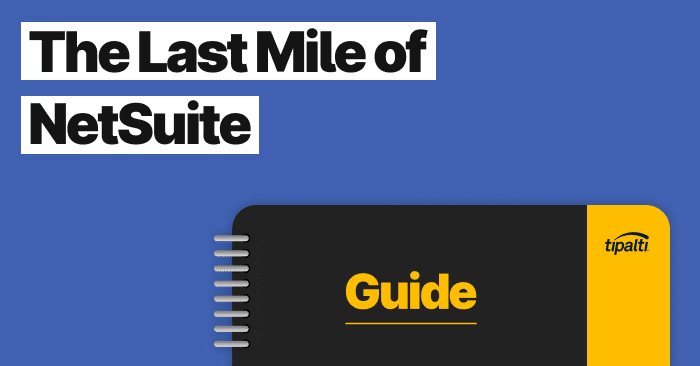
Ready to get more out of your NetSuite software? Learn how to expertly handle accounts payable and global mass payments leveraging NetSuite integrations.
In a new era of banking, NetSuite has launched banking as a service to increase operational efficiency and cost savings. It’s a unique open banking approach to help NetSuite customers streamline financial services and improve bank relationships. This new banking solution is called NetSuite Banking as a Service. The solution makes the platform one of the leading fintech providers in the current tech climate.
Preparing Bank Deposits in NetSuite
In NetSuite, a business can record deposits to its bank accounts to capture customer payments and other monies received. This allows you to accurately track income by recording funds deposited.
Usually, organizations post customer payments (cash, check, credit) to the “Undeposited Funds” ledger account rather than a specific bank account. This process is a painful path that creates a time lag between the amount shown on your books for an account and the actual bank balance. When you record a deposit in NetSuite, it moves funds out of the “Undeposited Funds” account to the ledger account for that bank account. This helps to accurately reflect the proper balances in real-time.
For a deposit, you can add funds, select payments received for existing transactions, or add monies not related to transactions. If an organization records customer payments directly to a bank account (rather than to “Undeposited Funds”), there is no need to create deposits for those amounts. To record deposits to your bank accounts, go to:
- Transactions > Bank > Make Deposits
Then follow these steps:
In the “Primary Information” section
- Select the custom form for the deposit.
- Choose the bank account. This displays the currency and exchange rate.
- The “Amount” field shows the total amount of payments, other deposits, and cashback selected.
- Accept the date or enter a new one.
- Select a posting period. (optional to also enter a memo).
- Check the “To Be Printed” box
In the “Classification” section
- Choose a department, class, and location for the deposit.
- On the “Deposits” subtab, enter the items for the deposit.
- On the “Other Deposits” subtab, enter anything not received as payments recorded to the “Undeposited Funds” account.
- On the Cash Back subtab, enter the amount of cash you received from the deposit, account number, classification, and memo and then click “Add.”
There is also a “Communications” tab where you can attach files and notes for the transaction. Once all data is entered, click “Save.”
All deposits can be saved and edited in the “Deposits” list. You can also delete a recorded deposit from the list.
How Do I Do a Bank Reconciliation in NetSuite?
There is no need for an excel or CSV file when you import account statements into NetSuite. You can match and reconcile transactions without them. The matching rules are on the “Confirm Transaction Matches” page. This section displays side-by-side lists of imported “Statement Transactions” and NetSuite General Ledger Transactions. You can then filter and select one or more from each list to choose the correct matches.
The professional services from the original reconciliation pages are still available. Through the old tool, you can reconcile bank statements, enter transactions, hold reconciliations, and delete them. The new reconciliation features come with many enhancements. Not only are there improvements to intelligent matching, there is an account reconciliation portlet to work from.
This new portlet provides advanced capabilities to meet customer expectations for treasury management. Additional benefits include:
- Customers can now view a daily snapshot of total cash balances. This can be done across all Cash and Credit Card accounts.
- It is easy to determine when each account was last reconciled.
- You can view when the last statement was uploaded to the account. This includes any statement balances and outstanding items to match and clear.
Improvements to Intelligent Transaction Matching have also streamlined the system to increase revenue for consumers. Some new benefits to the matching program include:
- It allows for faster automatic bank account reconciliations. This greatly reduces monthly processing times.
- You can now apply rules to specific accounts (the previous version only allowed global rules).
- An organization can deactivate default rules if required (or as an alternative to deleting them).
- Additional transaction types help to increase granularity for creating matching conditions.
The Benefits of NetSuite Banking as a Service
Bank integration for NetSuite was the next logical step for such an intelligent service. Customers benefit from a variety of applications like embedded payments, deposits, lending, and reconciliations as part of their ERP. With direct access to financial services, users can interact with financial institutions in 8 different ways:
- Remittance
- Receivables
- Payment
- Account reconciliation
- Working capital
- Cash forecasting
- Bank transfers
- FX management
The ERP system offers a variety of revenue streams to elevate the customer experience in real-time. By consolidating these data centers, you improve customer relationships and create greater peace of mind. Benefits to NetSuite bank integrations include:
Writing Checks
When you need to pay an expense or record a non-check transaction, NetSuite business processes enable you to use the “Write Check” feature to issue a check.
Journal Entry
To create a transaction that will change the balance in a general ledger account, the Oracle NetSuite global business unit allows you to create a journal entry.
Moving Funds
You can shift funds from one account to another. You can also make transfers to non-bank accounts.
Credit Cards
With the NetSuite banking business model, a customer can add company credit lines, charges, pay the credit card bill, and then reconcile the entire statement. All within a single solution provider.
Account Mapping
The ERP solution allows you to create and save a record for a financial institution. You can then add multiple Format Profiles to it. Format Profiles allow a business to set up a bank transaction code for statement file formats to be imported.
Online Banking
For an e-commerce, omni-channel commerce, or any business that uses online banking, NetSuite enables you to download transaction data from your bank or credit card company. You can then import the statement into the account. You can also automate your file uploads with the “Bank Connectivity” plug-in.
NetSuite is an incredibly capable system that consolidates a variety of operational tasks into a simple dashboard. They consistently innovate to exceed consumer needs and will continue to do so for years to come.