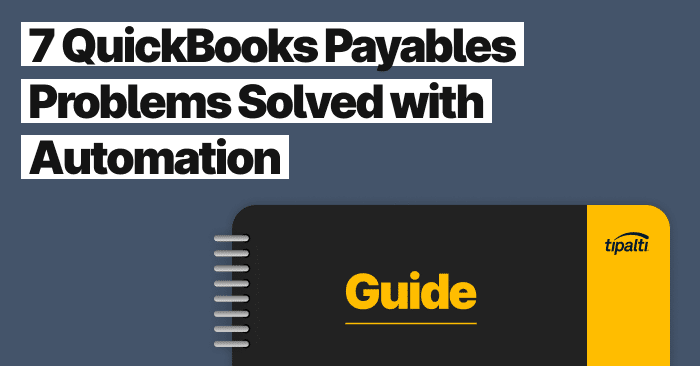
Explore the top 7 ways you can solve common Quickbooks problems with automation.
Fill out the form to get your free eBook.
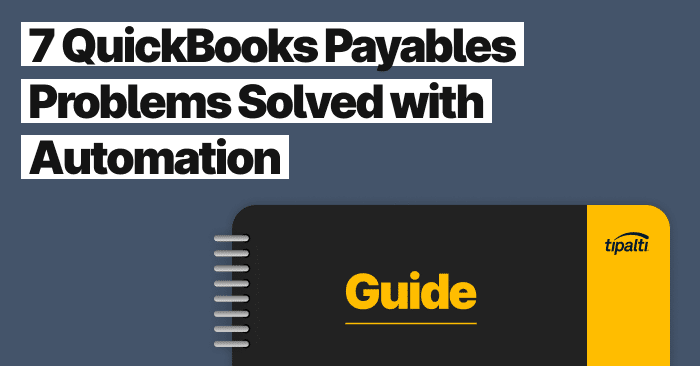
There comes a time in every business when you have to find better ways of doing things. This is especially true with accounts payable processes, which has traditionally meant paying people to pay people. Even with QuickBooks, organizations still have to extract information from suppliers and vendors, manage invoices, and make payments. Thankfully, there’s hope in the form of automation technology. In 7 QuickBooks Payables Problems Solved with Automation, learn the biggest payables problems automation solves for QuickBooks users. Read the eBook to discover: – The challenges of global payables – How to reduce exposures to AP risk – Missed strategic opportunities within finance – The growing impact of payables transformation
When it comes to payment processing, a business doesn’t have to stick with the legacy platform they are using. The right kind of software will enable an organization to integrate old programs with new ones. This is the case when synching the Stripe platform with your QuickBooks Online.
The Stripe and QuickBooks Platform
Stripe and QuickBooks are both popular AP tools for digital payments. Stripe payment processing is for any company looking to do business online. Stripe and QuickBooks Online integration allows users to pay invoices and automate Stripe transactions in QuickBooks.
Stripe customers include all sizes, from small businesses to enterprise corporations. QuickBooks primarily addresses small and medium-sized companies, although it serves some smaller enterprise customers working within its 20 or 25-user limit.
Although Stripe integrates with both QuickBooks Online and QuickBooks Desktop (by Intuit), this article will cover Stripe to QuickBooks Online.
How Do I Add Stripe to QuickBooks Online?
To start, you will need to set up a Stripe account and a QuickBooks Online account before integrating the software products. It should be noted that Stripe doesn’t own the third-party QuickBooks Online Stripe integration apps. Some Stripe apps provide QuickBooks integrations with PayPal and Square.
App Integration
A business can find apps within QuickBooks Online, QuickBooks Online Accountant (for each client), or through the QuickBooks App Center. Follow the steps provided by the third-party app you select to connect Stripe to a QuickBooks Online account.
In QuickBooks Online, per support:
- Select Apps on the left-side navigation menu.
- Find Stripe apps.
- Click each tile to look at features and reviews for the app and choose the right one for your e-commerce business.
When you search for Stripe third-party apps in QuickBooks, you’ll find platforms from several different companies. Always check the customer reviews before purchasing. If it’s a good brand, there will be a volume of positive feedback.
You can also find 3rd-party companies like Automate.io (which doesn’t show up as a third-party app in QuickBooks) or ask the technical support team at Stripe which third-party integrations they recommend.
E-commerce businesses can set Stripe as the payment method in Shopify. If you use Shopify, this is an easy way to integrate the two platforms.
How Do I Record Stripe Payments in QuickBooks Online?
Although it’s possible to manually record Stripe transactions in QuickBooks Online without a third-party app, the step-by-step bookkeeping process isn’t entirely efficient.
Stripe to QuickBooks Online integration is worth the extra SaaS subscription fees. When you automate recording Stripe transactions in QuickBooks Online through app integration, you save time by not doing manual data entry.
Sales receipts include a line item for sales tax. The Stripe data will properly account for the sales tax on your sales transactions processed via credit card payments through Stripe.
QuickBooks Online without Stripe to QuickBooks Online integration only supports Excel and CSV files for importing data. The Stripe file format is if. QuickBooks Online support suggests either exporting data from Stripe in CSV format or copying Stripe data to Excel, then importing it into QuickBooks Online if you don’t use a third-party integration app.
In the next section, the help center of a third-party QuickBooks Online app called Synder explains how to record Stripe transactions by syncing everything to a “Stripe” bank account in QuickBooks. Each third-party integration app may have different syncing methods. The first three steps cover connecting your bank account, syncing, and recording stripe transactions.
How do I reconcile Stripe payments in QuickBooks Online?
After syncing from Stripe to QuickBooks Online, reconcile the stripe payments received and the processing fees deducted by Stripe for each successful credit card transaction.
Synder, a third-party app for QuickBooks Online, gives these linked step-by-step instructions for how to reconcile Stripe transactions in QuickBooks. According to the Synder help center:
“Our customers have found that the most accurate way to record all Stripe sales, fees and refunds is to sync everything into a bank account in QuickBooks Chart of Accounts and enable payouts processing for reconciliation ready matches between Stripe transactions and withdrawals made to your checking.”
Synder shows a bank account that is your checking account titled “Stripe bank account” in its example. Payouts from Stripe go to your connected checking account. The Stripe payment method selected is set for Quickbooks sales receipts, refund receipts, payments, and expenses.
These are the Synder steps for reconciling Stripe transactions to QuickBooks:
1(a). Create or let Synder automatically set up a QuickBooks Online “Stripe” checking account.
1(b). Enable payouts and choose your checking account for depositing funds from Stripe payouts in the Synder dropdown menu for Transfer Funds To.
2. Sync Stripe transactions manually or set-up an auto-sync.
3. In the For Review list in the QuickBooks Banking menu, click on Match next to each Stripe payout. According to Synder, funds may not arrive in your bank account until 3-7 days after Stripe processes the payment.
4. Reconcile your checking account used for Stripe with your automatically recorded transactions synced from Stripe to QuickBooks Online.
How do I account for Stripe fees in QuickBooks?
For pricing, Stripe charges transaction processing fees for an integrated Stripe account solution with hundreds of features. Stripe transaction fees are 2.9% + 30 cents per successful card charge. Stripe deducts fees from its payouts. Stripe processing fees by card payment transaction automatically sync to QuickBooks Online with third-party app integration.
Stripe also offers custom package pricing via a quote from the Stripe Sales department. Custom pricing makes sense for “businesses with large payments volume or unique business models, [including]:
- Volume discounts
- Interchange pricing
- Multi-product discounts
- Country-specific rates.”
Integrating and Syncing Stripe with QuickBooks Online
To integrate and sync Stripe with QuickBooks Online, choose a third-party add-on app. Or use an app with hundreds of app connectors that can automate workflows or sync data between apps. Follow third-party app instructions for integrating, syncing to automate the recording of Stripe transactions and fees, and reconciling the connected bank account.
