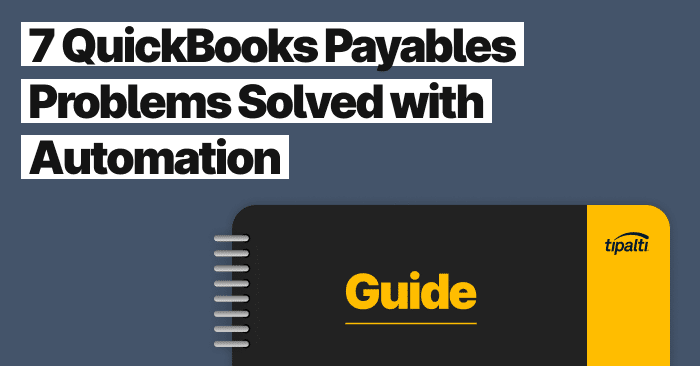
Explore the top 7 ways you can solve common Quickbooks problems with automation.
Modern companies need a fast way to not only send payments, but an efficient system to process them. This is where the QuickBooks brand rises above the rest.
ACH transactions are electronic bank transfers. This guide provides a high-level overview of making ACH payments through QuickBooks Online and QuickBooks Desktop and explains the difference between ACH debits and ACH credits.
What are ACH Payments?
ACH payments are authorized electronic transactions between payer and payee bank accounts processed through the Automated Clearing House Network of U.S. financial institutions. ACH payments may be one-time or recurring payments processed on business days as Same-day, Next-day, or scheduled date. ACH payments may use ACH debits or ACH credits.
QuickBooks ACH Payment Processing Solution
The QuickBooks ACH payment processing solution comprehensively addresses the needs of both big and small businesses. Here is how:
The Automated Clearing House will process ACH bank transfers. The program is a computer-based electronic network for processing transactions. It’s usually comprised of low-value, domestic payments between participating financial institutions. It supports both direct debits and credit transfers.
ACH payments can be one-time payments or recurring transactions.
QuickBooks Payments
Intuit owns both QuickBooks and TurboTax software. Intuit Merchant Services (IMS) processes ACH transactions through the Payments menu in QuickBooks accounting software. (Besides online invoice payments and ACH, IMS also processes other methods, including debit card and credit card payments, Apple Pay, and PayPal transactions.
If you use QuickBooks, apply for QuickBooks Payments through the software. Here is how to set up ACH payments in a step-by-step guide. This guide includes entering more account information about your business. It will also go over your merchant account number to use for the system.
ACH vs. eCheck
Intuit provides processing services for ACH or eCheck (electronic check) payments in QuickBooks. Both are handled through the ACH system. QuickBooks addresses the difference between ACH and eCheck in a blog post. An ACH is defined as:
“A network that facilitates electronic payments.”
And an eCheck as:
“The payment instrument itself that may be processed through the ACH network.”
Both are considered electronic funds transfers (EFT).
ACH transfers are safer than wire transfers and paper checks. That’s because, with wire transfers and paper checks, routing numbers may be shared. Fraudsters enjoy devising wire transfer scams that include phishing and altering paper check amounts.
With ACH transfers, according to QuickBooks: “Merchant service providers (your ACH and eCheck payment processor) maintain and monitor files to help protect you from fraud.”
Both merchants and merchant service providers, including Intuit Merchant Services, should become familiar with Nacha (National Automated Clearing House Association) rules and standards that govern the ACH Network. The regulations increase security, including encrypting routing numbers for ACH fund transfers.
How to Send Vendor ACH Payments through QuickBooks
ACH transactions include electronic payments of vendor invoices. After customer invoicing by vendors, supplier invoices may be emailed or uploaded to an accounts payable/vendor payments system.
You can send vendor ACH payments through the basic QuickBooks accounting software. Another option is to add a partner’s payables automation app for better results. This includes significant time and cost savings. SaaS cloud apps are available either through the QuickBooks App Store or from the software company.
A state-of-the-art automated payables software app seamlessly integrates with your QuickBooks Online and Advanced accounting software. It uses robotic process automation (RPA) for routine rules-based tasks and AI.
AP automation can produce time savings of 80% and speed up the financial close by 25%. Payables automation for QuickBooks efficiently handles:
- Supplier onboarding and communications through a portal, including entering contact information, W-9 (or other) tax forms, vendor invoice uploads, and automatic payment status updates.
- Other methods for digitizing invoices and payment information.
- Automated workflow for invoice approvals.
- Taking early or prompt payment discounts offered by vendor payment terms for better cash management and bottom-line results.
- Fraud prevention steps including vendor verification (taxpayer identification number and electronic “do not pay” lists), supporting purchase order, receiving report, matching, duplicate invoice rejection, and audit trails.
- Global mass batch payments or smaller bill payments with each vendor’s preferred currency and payment method (from hundreds of choices).
- Real-time automated payments reconciliation.
- Payables and disbursements reports.
- Electronic vendor tax compliance reporting.
- Analytics dashboards.
How to Accept ACH Transfers from Customers
Vendors apply for and use QuickBooks Payments to accept ACH transfers and other types of cash receipts from their customers. Types of customer receipts include:
- Debit and credit cards
- PayPal
- Apple Pay
- Online invoices (eInvoices)
- Sales receipts
QuickBooks explains how to process an ACH bank transfer from a customer. Vendors can accept customer payments for either a one-time invoice, a one-time sales receipt, or a recurring sales receipt.
The four steps are:
- Select the transaction.
- Enter your customer’s bank account information (which you can save in QuickBooks).
- Get authorization from the customer.
- Process the payment.
How to Get Authorization from the Customer for QuickBooks ACH Payments
Step 3 in the Customer Payments section of this article is getting authorization from the customer. Use the Intuit Merchant Services ACH authorization form for accepting customer payments to vendors and your company’s vendor payments.
You can save the completed form in QuickBooks. If you follow the steps, you’ll find a link to ACH forms for vendor payments. You can either read a script to your customer, use an Intuit Merchant Services eCheck, or an ACH bank transfer authorization form.
This QuickBooks document explains how to download an eCheck authorization form.
The authorization form to make electronic debits explains the customer cancellation process. IMS recommends using the authorization form instead of a script if you expect repeat customer purchases.
QuickBooks ACH Fees
If your company processes a high volume and dollar amount of transactions, you can choose a $20/month plan instead of the free (“Non-monthly fee”) plan. Both packages cover all payment methods for QuickBooks Payments processing fees.
Intuit provides a fee summary for the QuickBooks software platform right here: Intuit Payments Standard Pricing Schedule [U.S. only]. It’s for eligible customers joining on or after May 20, 2019. The plan is part if the ISM Agreement.
The fee schedule was last updated on March 2, 2020, and shows different fees for QuickBooks Online and QuickBooks Desktop. Intuit offers non-standard pricing for certain eligible customers upon request.
In connection with QuickBooks Payments, Intuit Merchant Services charges fees for ACH payments.
ACH transaction fee rates for QuickBooks Online and QuickBooks Desktop are:
- QuickBooks Online: 1% of ACH amount (max $10) + 25 cents per-transaction fee for both $0/month and $20/month payment plans.
- QuickBooks Desktop: $3.00 per ACH + 30 cents per-transaction fee for both $0/month and $20/month payment plans.
Ask your financial institution if they charge additional ACH/electronic payment fees.
QuickBooks Payments charges additional fees for invoice processing through Intuit Merchant Services. Their standard fees for Invoice payment transactions (by software platform) are:
- QuickBooks Online: 2.90% + 25 cents per-transaction fee for $0/month plan; 2.80% for $20/month plan.
- QuickBooks Desktop: 3.50% + 30 cents per-transaction fee for $0/month plan; 3.30% for $20/month plan.
The Miscellaneous Fees section of the Intuit Payments pricing schedule includes:
- $25 per transaction plus the full chargeback amount Chargeback fee
- $25 per-transaction ACH/Electronic Bank Reject fee
- $10 Returned Check fee
- Payment Network Penalties, Fines and Other Fees – the merchant is responsible for their use or misuse
Upgrades for optional Add-on Services Pricing for eligible approved customers include:
- $9.95 per month PCI service (enhanced security) on free plans. It comes with the $20/month plan.
- 1% Instant Deposit fee for the requested amount of 30-minute deposits in your bank account (with an eligible linked debit card). Plus, standard per-transaction and ACH fees for each ACH or electronic payment.
This upgraded payment option significantly speeds up the processing time and cash inflows.
The QuickBooks brand is well established in the financial technology sector and for good reason. This guide simply breaks the ice on the capabilities of the platform. It can efficiently streamline operations, save on costs, and free up labor to focus on more important objectives, like intuitive business growth.
Same-Day Funding for ACH Payments
Nacha provides a schedule for requesting ACH payments through the Automated Clearing House. The Nacha schedule shows time windows for processing Same Day ACH payments and funds availability times. Same Day refers to a business day. Nacha includes three separate time windows for Same Day ACH transaction processing.
The same Nacha schedule shows the time windows after the Same Day ACH deadline for processing Next Day ACH payments through the Automated Clearing House.
Next-Day Funding for ACH Payments
What is next-day funding for ACH transactions?
Next-day means the next business day, which doesn’t include weekends and holidays. Other exceptions include third-party delays and risk reviews.
The Same Day ACH Nacha schedule also shows time windows after the Same Day ACH deadline for processing Next Day ACH payments through the Automated Clearing House.
To qualify for next-day ACH payments, the originating depository financial institution (ODFI) must request them by 2:15 AM Eastern Time (EST), according to the Nacha time windows schedule. The receiving depository financial institution (RDFI) also has deadlines to achieve an 8:30 AM Eastern Time settlement.
Next-day is useful for customer payments because the funds reach your account on the next business day. Next-day ACH, like Same-day ACH, improves cash flow, which is essential for a small business.
Which businesses are eligible for next-day ACH processing?
Beginning in May 2019, eligible QuickBooks Payments users automatically receive next-day ACH without requesting this upgraded service. Intuit Merchant Services determines eligibility based on “processing activity,” account “history,” and the ambiguous term, “various factors.”
If you joined QuickBooks Payments before May 2019 and haven’t been upgraded yet, you can apply through the Settings/Account/Payments menus. (Look for the gear icon to reach Settings).
Duly note, it’s a one-way street. If you upgrade to this new plan for next-day ACH, you can’t return to your prior plan.
Intuit Merchant Services with QuickBooks Payments doesn’t currently allow users receive Same-day ACH automatically. However, to receive payment for a transaction, merchants can elect to pay the 1% add-on fee for Instant Deposit for a transaction deposit to their merchant account within 30 minutes.