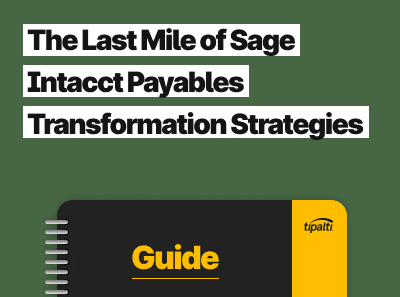
Ready to get more out of your Sage Intacct software? Explore Tipalti’s custom-built AP automation integration and transform your payables strategy.
Fill out the form to get your free eBook.
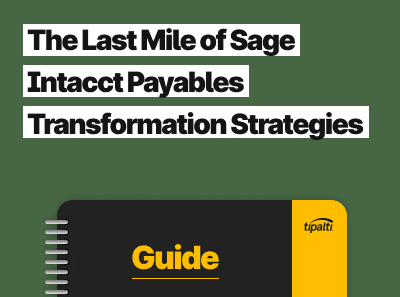
Sage Intacct is essential for tracking finance and accounting. It functions as an essential record system that collects, stores, manages, and monitors vital business data. But for accounts payable, Sage Intacct is more of a map than a vehicle. ERPs cannot handle in-depth execution and process-heavy operations like payables. As a result, companies backfill AP with staff.
In The Last Mile of Sage Intacct, learn how companies are bridging the gap between their ERP and AP processes, including:
- Dealing with global payment challenges
- Avoiding exposures to risk
- Finding strategic opportunities
Many businesses and nonprofits need multi-currency software for global supplier payments and operations as they expand internationally with multiple entities. Users of Intacct accounting software can get Sage Intacct multi-currency features.
For more functionality, strongly consider using a third-party finance and AP automation software add-on for Sage Intacct that enhances your company’s multi-currency abilities and provides efficient digital accounts payable invoice processing.
This article describes how to get the multi-currency capabilities of Sage Intacct accounting software, the steps to set up Sage Intacct multi currency, and what the best add-on multi-currency Sage Intacct integration for AP automation provides to maximize your Sage Intacct investment.
Does Sage Intacct Support Multiple Currencies?
Yes. If your company purchases a SaaS license (at additional SaaS pricing) for the Sage Intacct advanced accounting software modules for Multi-currency and Global Consolidations, Sage Intacct supports multiple currencies and multi-entity consolidation.
If you’re running a small business or venture-backed startup with growth potential, you can add these modules using multi-currency features when you need more functionality to handle international expansion and more than one business entity.
Capabilities of Sage Intacct Multi-Currency
The Sage Intacct accounting software multi-currency module includes several types of capabilities for bank accounts, transaction processing, using exchange rates, and revaluation financial reporting. The Global Consolidations module, working with multi-currency, adds multi-entity consolidation, including combining entity results with inter-company elimination entries.
Bank Accounts
Create your company’s bank accounts in their country’s currency and revalue cash accounts at month end with Intacct multi currency.
Transaction Processing and Exchange Rates
With Sage Intacct cloud accounting software’s multi-currency features, your business or nonprofit organization has a choice of automatically getting daily foreign currency exchange rates from Oanda or entering and controlling monthly exchange rates by currency.
Your company can change the exchange rate for transactions (perhaps to a negotiated contract exchange rate), and keep track of the exchange rate, base currency amount, and transaction amount for each transaction in an audit trail.
Intacct multi currency accounting software lets you use multiple currencies for each supplier or customer.
Your accountants can get revaluation reports and journals for open sales and AP purchase invoices for each month-end close. The revaluation reports show unrealized gains or losses due to fluctuations in foreign currency rates between the invoice date and a later date before payment.
When the supplier invoice is paid, differences in foreign exchange rates are recognized as foreign exchange gains or losses, according to GAAP rules.
Consolidation
Sage Intacct accounting software with multi-entity functionality lets your business quickly achieve multi-entity and multi-currency consolidation reporting without using spreadsheets. You can view ownership structure through a graphical map of multi-level consolidating entities, roll-up KPIs, and get a consolidated and drill-down real-time dashboard of financial results and metrics.
You initially set up each existing or new entity’s books with general information and its multi-currency specifics for recording transactions and generating financial statements. Sage Intacct financial consolidation handles intercompany transactions and eliminations. In Sage Intacct, you can access a consolidation history screen.
For AP automation, your business needs Tipalti + Intacct multi-currency integration
Save time, invoice processing costs, and add global regulatory compliance by automating your company’s multi-currency accounts payable.
How to Set Up Multi-Currency in Sage Intacct
Sage Intacct offers modules for Multi-currency and Global Consolidations that you can add to your basic Sage Intacct accounting software. These steps are provided by viewing a Vista Technology YouTube video dated June 9, 2022, and researching other Internet content.
Sage Intacct Multi-Currency Module
For how to set up multi-currency for accounts payable in Sage Intacct accounting software with the multi-currency module, follow these steps.
- Initially set up the entities and base currency for each entity in your Sage Intacct accounting software.
- Set up at least 5 currencies as your main currencies for making supplier payments using the Transaction Currencies screen in the Company/Setup/Multi-currency/Transaction Currencies/Add button/Currency and format setup menu of Sage Intacct and Save.
- For each vendor, indicate their preferred payment currency in the set-up of the vendor file.
- Select the vendor from a drop-down menu name search.
- When entering invoices (in Accounts Payable/Bills), use the vendor’s default payment currency or change to another currency with the drop-down menu.
- Enter the invoice date and bill or invoice number and the invoice due date.
- Enter the transaction amount in the payment currency. Sage Intacct multi-currency automatically grabs the current exchange rate from the Oanda service and translates the amount to the base currency.
- Code the invoice using the general ledger chart of accounts, including the Account code, Department code, and Location code. For expense Allocation by percentage, use the drop-down menu.
- At each month-end, in the Accounts Payable menu, select Open AP invoice revaluation from the Reports section, select a Location, and view this report.
- The Open Invoice Revaluation Report shows the open invoice in the original currency amount, the base currency amount, and a revalued base currency amount, with the change between the invoice date when originally entered and the month-end date as an unrealized gain or loss for foreign currency. In the top menu, click the Create JE (Journal Entry) button to record the unrealized exchange gain/loss for the month.
Sage Intacct Global Consolidations Module
In the Global Consolidations module, the Top level of the dropdown menu on the top-left side shows an Organization view with a diagram of each entity that shows its entity name and base currency.
- With Global Consolidations, set up and name each user-defined book in the Book setup/Book information screen.
- Set up a book for each entity and a separate elimination entity for the consolidation.
- Enable inter-entity auto elimination by checking a box.
- Select the Elimination adjustment account from a drop-down menu for inter-entity transactions.
- Select Consolidated dimensions like Location and Department with a checkmark for each desired dimension.
- Indicate the Entities to consolidate for the book being set up in the tab on the top of the Book setup menu.
- In the Journals tab on the top of the Book setup menu, indicate your journals for the Consolidation book and Add journals from another book.
- Select the Accounts to override tab to indicate certain accounts with historical rates like buildings that don’t require changing via a revaluation at month-end.
- Select the Eliminations accounts tab to see the populated list of Due to and Due from elimination GL (general ledger) accounts and add any more if needed.
- Save the book that you just set up by pressing the Save button on the top right of the Book setup screen.
- The Global Consolidations module shows all the set-up books on the Consolidation books screen.
- In the Global Consolidations menu, select Run consolidation to enter financial information into the book you want to consolidate.
- In the Consolidation screen, indicate the Book and Period range and check entities and dates to consolidate in the grid. Then click the Consolidate button on the top of the screen. Or set up recurring daily, weekly, or monthly consolidations with the Recurrence button instead, receiving email notification when done.
- Select either Consolidate now or Consolidate offline (to email you when complete).
Sage Intacct is a multi-book environment, letting your financial management team complete different types of consolidations, perhaps even consolidating financial results in different currencies for different stakeholders.
Which Record Types Support the Multi Currency Feature in Sage Intacct?
The following record types support Sage Intacct multi currency (when using the multi-currency module):
- Sales
- Accounts receivable
- Purchase
- Accounts payable
- Bank accounts
- Nominal processing
Get More From Intacct Multi Currency with Add-On Integrations
Using Sage Intacct multi currency accounting software alone doesn’t maximize your company’s productivity and the financial team’s effectiveness. The CFO, FP&A, and accounting team need to spend more time on strategic finance projects that can improve company results instead of getting bogged down in routine processes. Tipalti, a Sage partner, can help your team gain time to achieve these goals.
Tipalti’s multi-currency and multi-entity AP automation software detects fraud, errors, and potential duplicate invoices before you overpay your supplier bills, saving money. Tipalti has a prebuilt API integration with Sage Intacct that makes the unified system easy to implement and use.
Tipalti educates your suppliers to perform guided, self-service onboarding, starting with its supplier enablement program. Tipalti lets your business effortlessly achieve global multi-currency payment processing with EFTs. Tipalti AP and finance automation integrates with most ERPs and accounting software, including Sage Intacct.
Tipalti + Sage Intacct integration helps you maximize your company’s investment in Sage Intacct accounting software and have time for other projects because it saves 80% of accounts payable processing time and accelerates the financial close by 25%. Payment reconciliations in large multi-currency, multi-payment method batches are automatically reconciled in real time. Tipalti detects fraud, errors, and potential duplicate invoices before you overpay your bills, saving your company money.
Tipalti provides efficient multi-currency AP automation, mass payments, Multi-FX foreign exchange (FX), and payables FX Hedging solutions that integrate with Sage Intacct multi-currency accounting software.
Why Streamlining Global Payables is Essential
Streamlining global payables is essential because suppliers may expect to receive payments in their local currencies. Your business needs an easy, cost-effective, streamlined, and automated process for invoice processing and making domestic and cross-border international payments. Perhaps your business wants to hedge its payable transactions.
Relying on time-consuming wire transfers with expensive wire transfer fees isn’t the right solution for every payment transaction. Improve supplier relations by giving your vendors a choice of electronic payment methods in 200+ countries and over 120 global currencies. Your company will process invoices quickly to take advantage of the lucrative early payment discounts suppliers offer.
With Tipalti FX automation integration with Sage Intacct accounting software, you get very competitive live currency conversion exchange rates. Tipalti lets you make centralized supplier payments worldwide without needing to establish your company’s regional international banking network. Schedule a demo of Tipalti + Sage Intacct multi-currency AP automation and finance automation software products to get started.
