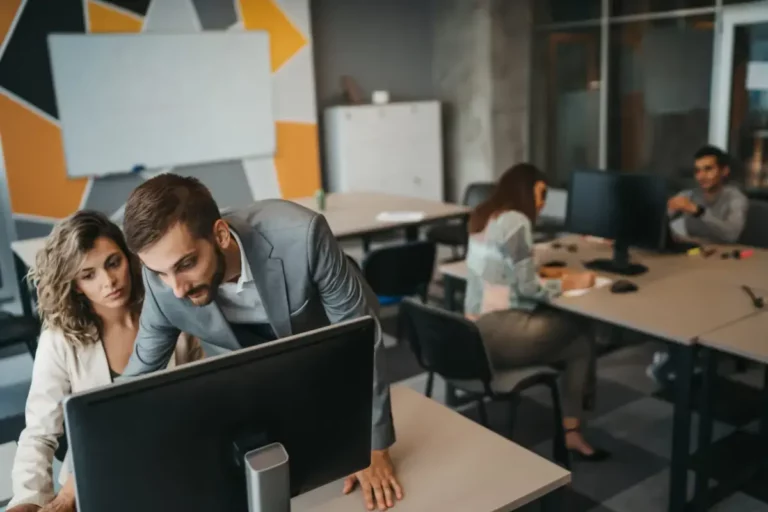Xero multicurrency is an upgraded feature to use with Xero accounting software. Xero provides its own upgrade in the business edition pricing plan with multicurrency. But consider a third-party multi currency software add-on, Tipalti AP automation software integrated with advanced Tipalti Multi-FX and Tipalti Hedging products.
Xero is good for small businesses, but it’s better with its many third-party integration solutions. Your company will gain additional benefits related to your company’s multi currency global payables and international payments with Tipalti-Xero integration.
What is the Xero Multi Currency Feature?
Xero multicurrency is a feature available in Xero’s business edition pricing plan with multicurrency or for a trial organization. Use multi currency in Xero to generate quotes, purchase orders, and invoices and receive bills and payments in over 160 different currencies. View FX rate changes and the final daily rate, revalued balances in your base currency, and exposure to each foreign currency.
For example, your business may pay a supplier in GBP (Pound sterling) while its base or home currency is USD (U.S. Dollar). The foreign exchange rate on July 20, 2023, for converting GBP to USD is 1 pound sterling equals $1.29 U.S. dollars. At the end of each accounting period, the financial statements of foreign entities need to be translated (revalued) and combined with U.S. entities in consolidation (net of intercompany transactions) to produce financial reports for the entire corporation. Multi currency software features make accounting and bookkeeping much easier.
What are the Capabilities of Xero Multi Currency?
The capabilities of Xero multicurrency are:
- Generate international quotes, purchase orders, and Xero multi currency invoices in foreign currencies
- View foreign exchange rates hourly, set at the final daily exchange rate
- Convert foreign currency transactions from the original currency to the organization’s local currency on the transaction date.
- View the ISO-based currency code for the original transaction
- Watch currency movements in your transactions and reports
- View balances for accounts receivable, accounts payable, and bank accounts that you revalue in your base currency for the reporting date
- View the Foreign Currency Gains and Losses report showing foreign currency exposure by currency type (with Xero-xe.com integration)
- Filter transactions with a specific currency
Foreign exchange rates are set as the final daily rate at 11 p.m., although you can view FX mid-market exchange rates updated hourly throughout the day in Xero.
How can your business improve its multi currency costs and features?
Download our white paper, “The Last Mile of Xero: What Finance Leaders Must Address,” to learn how your growing business gets better multi currency for AP and global payments.
How to Set Up Multi Currency in Xero
The following steps show how to turn on multi currency in Xero and set up Xero multicurrency. These steps occur after you select your company’s base currency when setting up Xero accounting software as a new user.
How to Enable Multi Currency in Xero
To enable multi currency in Xero, either access a “trial organization” in your Xero trial subscription or enroll in the Xero business edition pricing plan with multicurrency.
If you downgrade from multi currency, you lose your multicurrency functionality to translate P&L, Balance Sheet, and Budget Variance reports into other currencies. Draft or custom reports in a foreign currency are converted back to the base currency (home currency) and may require line item description and report heading changes to delete references to multi currency reporting.
After you’ve added your default base currency, follow these Xero multicurrency setup steps.
For each foreign currency your business uses, add a currency.
Add a Foreign Currency Step in Xero
Step 1 Click the organization name
Step 2 Settings > Currencies > Add Currency
Step 3 Select a currency from the drop-down menu
Step 4 Add Currency button
After it’s added, a foreign currency can’t be deleted. Note that you can also add a foreign currency during the creation of a transaction.
Add Conversion Balances in Xero
You can begin by just entering bank account balances and then add other conversion accounts later. Methods of adding conversion balances are one-by-one, bulk import, or using a Xero conversion specialist. Xero cautions that accounts receivable and accounts payable balances must agree with supporting details (like sales invoices or vendor invoices) in Xero.
Run Reports to Track Currencies in Xero
Xero includes several multi currency related reports.
For viewing reports in a specific currency:
- Profit and Loss report
- Balance sheet
- Budget Variance report
For viewing a list of invoices or bills assigned to a specific currency:
- Account Transactions report
- Receivable Invoice Summary report
- Receivable Invoice Detail report
- Payable Invoice Summary report
- Payable Invoice Detail report
Which Record Types Support the Multi Currency Feature in Xero?
Record types supporting the multicurrency feature in Xero include Xero account “conversion balances.” These Xero multicurrency record types include:
- Bank accounts
- Owner’s equity or shareholders’ equity account
- Account balances from your balance sheet and income statement accounts in your business chart of accounts
For more information on setting up Xero multicurrency accounting software with the upgraded Xero product, read this Xero multicurrency product information.
Get More From Xero Multi Currency with Add-On Integrations
Maximize your investment in Xero accounting software by integrating add-on Tipalti automation software. You can use Tipalti software for your company’s end-to-end payables, multi currency payment processing, and FX accounting.
Tipalti, the maker of AP, purchase order procurement, mass payments, and other finance automation software, offers advanced foreign exchange (FX) products, Multi-FX and FX Hedging. Your business can use Tipalti Multi-FX and FX Hedging for each FX payment and its FX accounting with its AP automation software. Tipalti automation software add-ons have integration with Xero accounting software, other accounting software brands like QuickBooks, and all ERP systems.
Benefits of Tipalti’s add-on FX products are:
- Use a virtual currency account for all entities, currencies, and payment methods instead of setting up and using a network of international regional banks
- Access live foreign exchange rates in real-time and track foreign currency conversion status
- Get very competitive FX rates by leveraging Tipalti’s $43B of its platform annual spend
- Tipalti converts to the local currency and executes your business payments
- Tipalti Multi-FX supports over 30 currencies (Tipalti AP automation software supports payments in over 120 currencies)
- Tipalti Hedging can be used by your business to hedge transactions and lock in foreign currency rates
- Improve visibility for cash flow, gains and losses, and business spend
Why You Should Prioritize Streamlining Global Payables
When you prioritize streamlining global payables for your business, you can save time and money on self-service supplier onboarding, invoice processing, and making efficient global payments in multiple local currencies.
You’ll be able to pay supplier invoices on time to take early payment discounts. You’ll get very competitive foreign exchange rates with Tipalti’s advanced FX products used with its AP automation software. With a choice of preferred payment methods available in each recipient’s country, your business won’t waste money making costly international wire transfers for routine transactions.
The CFO or treasurer won’t have work interruptions from performing routine foreign payment transactions. With time savings, your business professionals can shift their workload to more strategic business results improvement and cost-reduction projects.
To learn more about streamlined add-on software with better global payables, payments, and multi currency capabilities, download our white paper, “The Last Mile of Xero: What Finance Leaders Must Address.”